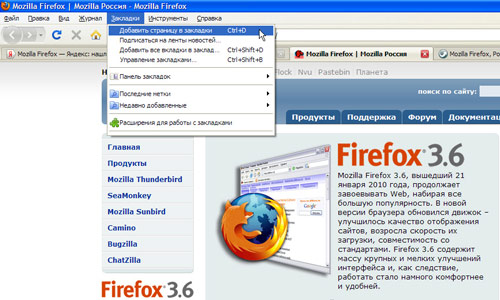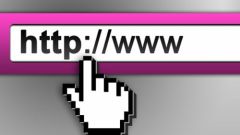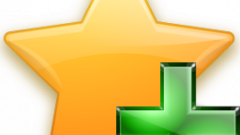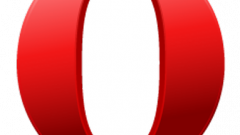Instruction
1
Open the browser and in the menu bar click "View". In the opened list, move your mouse cursor on the word "Sidebar" on the right opens a subsection of the three points (bookmarks, history, Delicious).
2
Click on the word "Bookmarks" - then in the sidebar of your browser window will appear with a list of bookmarks, which, however, differs in some characteristics from the usual tab where you can easily manage bookmarks and to add pages to the list.
3
Above, when you open the subkey, sidebar, you could see there the paragraph toolbar Delicious. If it is installed as a Supplement to your version of Mozilla Firefox that it is to blame for the disappearance of buttons from the bookmarks menu.
4
Delicious on the toolbar, click on its name to open the list toolbar functions. In the list find the line Show bookmarks menu and click on it.
5
After that, the bookmarks button should return to the menu bar, and open the side panel window you do not need – again favorites will be displayed in the usual format.
6
If the cause of the disappearance of the bookmarks button is not in toolbar Delicious, try asking the question in the Mozilla support or on the forum of developers and users browser, and try to reinstall the browser if the previous methods do not help to restore the bookmark.
7
Sidebar save bookmarks on the computer to reset the program to enter them again.