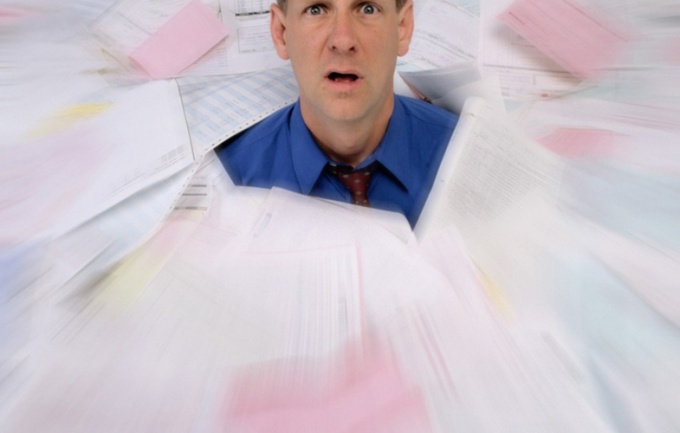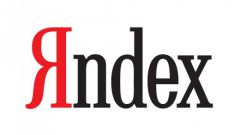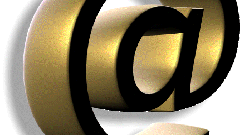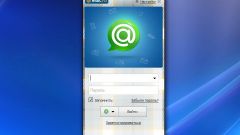You will need
- computer;
- mobile phone (smartphone, PDA) supporting GPRS\EDGE\3G;
- -an Internet connection.
Instruction
1
Use the web-interface of your mail service. To do this, start the browser on your computer or mobile phone and type in the address bar the website address on which you created your mailbox. Enter the username and password that you set when registering a mailbox, in a specially designated field. Usually these fields are under the heading "Enter email" or "Check mail". In some cases you may be required to enter the verification code (CAPTCHA). Not to fill in the fields to activate each time you visit the box, set the check box "Remember me". Click "Login". If the login and / or password you made a mistake, the system will ask you to try again. If you have forgotten your password, click on the appropriate link and follow the instructions to restore.
2
Review the contents of email in the Inbox. The letters that the postal service considered suspicious, will be in a folder with a relevant name: e.g., "Questionable" (the name varies depending on your mail service). You can choose the filtering options of incoming messages for the convenience of viewing email. That is, to establish which emails are in which folder and how to sort your mail service, to create directories, set options for deleting emails, etc. a Detailed description of all these functions and instructions on their application find in the settings and the help system of your email service.
3
Use for mail view program collector. For example, Outlook Express, which is standard on Windows. You can also use any other similar program third-party developers. To view messages through the collector is especially useful if you actively use multiple email addresses. For example, one box you have is designed for personal correspondence and another for business. Then you will be able to collect all the letters one program and you don't have to constantly switch from one account to another.
4
Run the collector. To activate your account enter your name and the details of your account on a mail server (full e-mail address and password). Then enter the server address of your mail service. Details can be found in the help system of the postal service. Usually, you just add "pop" or "smtp" before the name of the postal service. For example, Yandex: incoming mail server pop.yandex.ru and outgoing mail smtp.yandex.ru. Also select whether to remain collected messages on the server or not. Then similarly connect the other your address by selecting the menu item "Add account". More detailed settings and advanced features refer to the help system of the program you intend to use.
5
Install on your phone an agent of your mail service. Similar applications for mobile devices produced by almost all the most popular email resources (Yandex, Mail.ru, Gmail). Download the latest version of the program optimized for your phone model on the website of the postal service. If you go to the website via the normal cell phone browser, you most likely will prompt you to install this software on the phone automatically.
6
Use the mail fetcher for your mobile. Modern models of smartphones and communicators, as a rule, have their firmware built-in software to view emails. There are also a lot of similar third-party programs. The principle of operation and settings are the same as with the computer analogy (see paragraph 4).
7
Take advantage of the view and send the e-mail provided by your mobile operator. The range of services: receive emails on your phone as a SMS, reply to SMS, etc. to get more detailed information about the list of services, the connection methods, rates, and models of supported phones, please call the help Desk or visit your mobile operator.