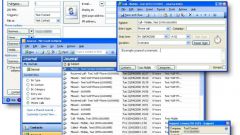Instruction
1
Если вы пользуетесь программой Microsoft Outlook 2003, найдите в реестре следующие ветки:
1. HKEY_CURRENT_USERSoftwareMicrosoftOfficeOutlookOMI Account Manager
2. HKEY_CURRENT_USERSoftwareMicrosoftWindows NTCurrentVersionWindows Messaging SubsystemProfilesOutlook
3. HKEY_CURRENT_USERSoftwareMicrosoftOffice11.0OutlookOptions
1. HKEY_CURRENT_USERSoftwareMicrosoftOfficeOutlookOMI Account Manager
2. HKEY_CURRENT_USERSoftwareMicrosoftWindows NTCurrentVersionWindows Messaging SubsystemProfilesOutlook
3. HKEY_CURRENT_USERSoftwareMicrosoftOffice11.0OutlookOptions
2
In order to access the registry, in the "Start" select "Run and type regedit. Described string from the registry export. After that open the folder that stores your e-mail program: C:Documents and SettingsApplication DataMicrosoftOutlook Settingsимя_пользователяLocal.
3
Find the file Outlook.pst and copy it to a new medium. This file contains the archive of your mail. In order to preserve the history of mail addresses in the same folder locate the file Outlook.NK2, and then save it.
4
If you are using Microsoft Outlook 2007, open the registry and export out only one line: HKEY_CURRENT_USERSoftwareMicrosoftwindows NTCurrentVersionWindows Messaging SubsystemProfilesOutlook. Then, as described above, open the Outlook directory in the Application Data on your hard drive, and save two files – a zip archive and history typed addresses.
5
If you are in doubt, whether those files you found can be transferred to a separate carrier the entire Outlook folder from Application Data.
6
Installing email program on the new computer, import those branches of the registry that you exported in the above action, and copied the files install in the same folder from which you took it originally. Start Outlook and enter your username and password.