You will need
- - MS Outlook 2007/2010,
- - access the old and new mailboxes.
Instruction
1
If you decide to switch to Gmail or Outlook - you're in luck! Go to settings and add the old mailbox via a special menu. After some time, the mail will be downloaded itself.
If not, the transfer will have mail through any email application like Outlook or The Bat. Since the first program is more common later examples, we will use it.
So, start Outlook and click "Next" 2 times.
If not, the transfer will have mail through any email application like Outlook or The Bat. Since the first program is more common later examples, we will use it.
So, start Outlook and click "Next" 2 times.
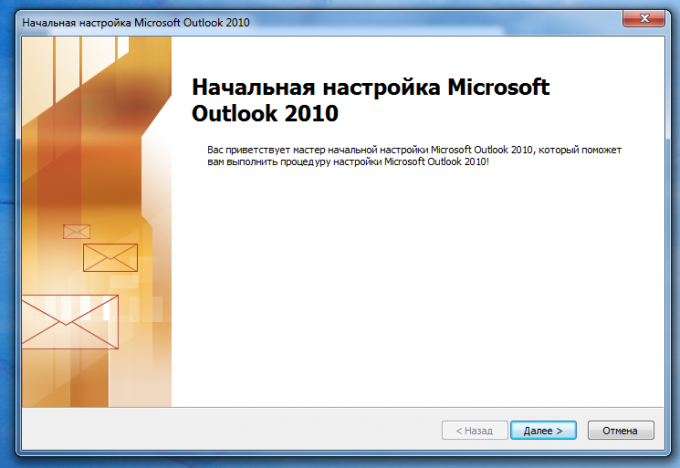
2
Enter the name and address of one of the mailboxes. All other settings of Outlook will likely be able to do myself.
But if Outlook was not able to determine the settings yourself, find their "Help" section of your email service (links at end of article).
But if Outlook was not able to determine the settings yourself, find their "Help" section of your email service (links at end of article).
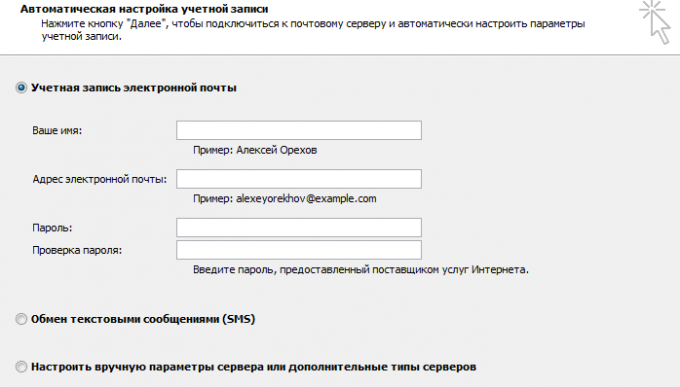
3
Now it remains to connect the second mailbox. Go to "File" - "account settings" - "Add" - "Next". Plug-in Inbox similarly as in step 2.
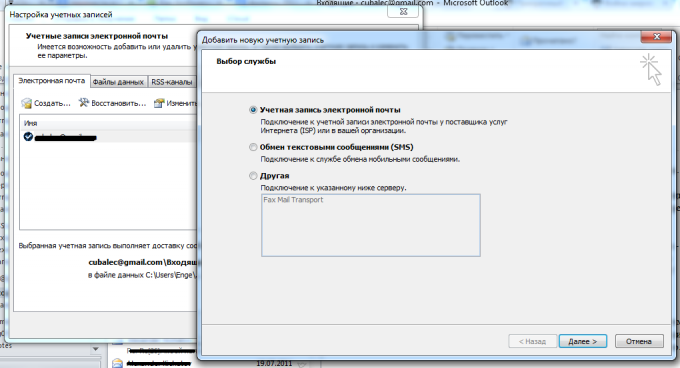
4
Like transfer a file from one folder to another, move the old Inbox to the new one. Don't be surprised if the Outlook will be very slow - this is normal, just wait some time (perhaps several hours). In the end, all emails will be migrated to the new mailbox.
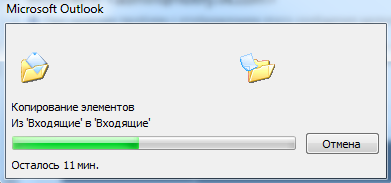
Note
1. If withdrawal from Gmail be sure to uncheck the emails, because most email services doesn't understand them, so I download all emails with labels 2 times.
2. Every email service has a limit on the maximum weight of the mailbox. Before you migrate, check whether there is enough of the old mail room in the new mailbox.
3. When migrating old mail new mail will still come to your old Inbox. To solve this problem is very simple - any modern email service provides the ability to forward new messages to another mailbox, you have to do is fill in a few fields in the settings.
2. Every email service has a limit on the maximum weight of the mailbox. Before you migrate, check whether there is enough of the old mail room in the new mailbox.
3. When migrating old mail new mail will still come to your old Inbox. To solve this problem is very simple - any modern email service provides the ability to forward new messages to another mailbox, you have to do is fill in a few fields in the settings.
