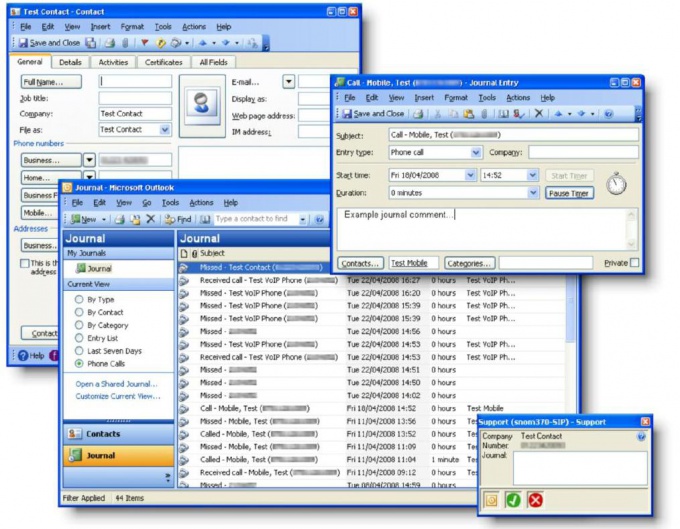Instruction
1
Shut down Microsoft Outlook.
2
Click "start" to enter the main menu system and navigate to the "Execute" item to call the command line tool.
3
Enter the value
drive:\Program Files\Common Files\System\Map\КодЯзыка\scanpst.exe where Kumasaka - the language identifier (LCID) Microsoft (ID Russian language - 1049),
in the "Open" window application for file recovery .pst.
drive:\Program Files\Common Files\System\Map\КодЯзыка\scanpst.exe where Kumasaka - the language identifier (LCID) Microsoft (ID Russian language - 1049),
in the "Open" window application for file recovery .pst.
4
Click OK to execute the command.
5
Enter the file name and path in the Enter file name".
The name of the damaged file and path contained in the error message that caused the restore operation:
"Cannot expand the folder. Can't open set of folders. The file not found error the drive:\Documents and Settings\user\Local Settings\Application Data\Microsoft Outlook\Outlook.ost. Close all applications, working with email, and then use the Inbox repair".
The name of the damaged file and path contained in the error message that caused the restore operation:
"Cannot expand the folder. Can't open set of folders. The file not found error the drive:\Documents and Settings\user\Local Settings\Application Data\Microsoft Outlook\Outlook.ost. Close all applications, working with email, and then use the Inbox repair".
6
Click "Settings" to change the settings of logging during scanning and raise the flag on the field "to Replace the Protocol" or "add" to save the log file in the same folder where you save the file .pst.
7
Click "Start" to run the scan.
8
Wait for the scan and lift check box on the "Create a backup file before you restore".
9
Click "Restore" to confirm the operation.
10
Wait for the message about the successful recovery of the file and start Outlook using the profile that contains your recovered.PST file.
11
Select "folder List" in the menu "Go" to search for folders "Recovered personal folders" (empty) and "Lost and found" (Contains your recovered folders and items).
12
Create a new PST file in a folder called "Recovered personal folders" and drag in items from the Lost and found folder".
13
Remove from the profile file is "Recovered personal folders" (. PST) file that contains a folder "Lost and found".
Note
Recovery tool Inbox works with personal folders 97-2002 Microsoft Outlook (. PST) and PST files Microsoft Office Outlook 2003 and Office Outlook 2007.
Useful advice
Use the integrity checker offline folder file (. OST).