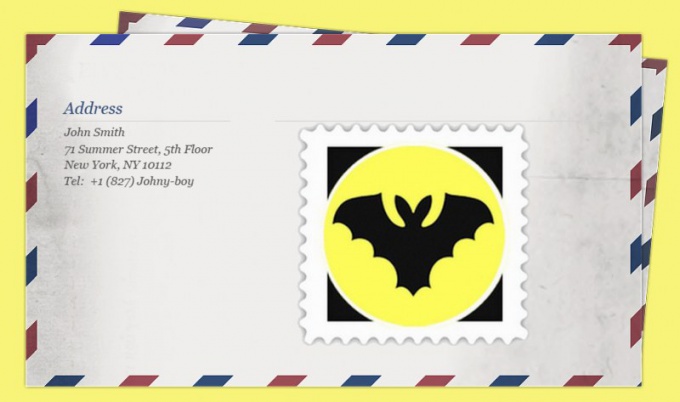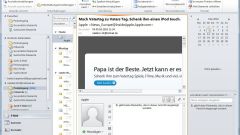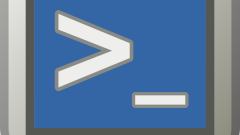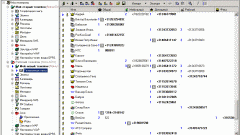Instruction
1
The easiest way to transfer The Bat requires no preparatory operations for preservation of settings and archived messages - just copy everything that is in the root directory of the program, and insert it into your new "job." Need folder, usually located in the Program Files directory on the system drive of the computer.
2
After migrating to another computer or to another system drive on this computer, place the program directory in the same Program Files folder, open it and run the file thebat.exe. Woken up this way in the new location, the program itself will determine what need to reinstall the system, and will begin this process by asking you the necessary questions.
3
If such a transfer account of all the old mailboxes will not automatically recover, but if the archive message was stored in the application's root folder and copied to a new location, you will be able to access them. To do this, re-create each account, specifying the storage location folder already existing files. Migrated messages will appear in the list after restarting the app.
4
Although the described method is the simplest, but applies to "undocumented features" of the program and is not recommended by the manufacturer. The correct transfer accounts and settings uses a special function of the program. To activate it open the menu section "Tools" and select "Backup". The Bat will be warned that the generated archive is not compatible with versions prior to v4.1 - click OK.
5
If you want to migrate all existing settings unchanged, do not change anything in the opened window, just specify the file name and the location you saved it. To do this, use the standard dialog that opens click the "Browse" button. Then click OK.
6
In the next window of the backup wizard, check the boxes in the mailbox list by choosing the ones you want to move to a new location. The archive can be password protected. If necessary, check the only checkbox on this form and enter the password twice in the input fields. Click OK again and the program will start the backup. At the end you will see the report - click OK to complete the wizard.
7
Transfer the archive file to the new computer and after installing a mail client can use the command "Restore from backup" from the "Tools" menu. This command opens a window in which you need to click the "Add" button in the dialog that appears, find the file with the file, select it and click "Open". The file name and creation date will appear in the list in the restore wizard - select the line and click OK.
8
In the next window, the wizard will show the list of mailboxes, the archives of which are in the file, using the checkboxes select only and press OK. The program will recreate the mailboxes along with their content and show report - click OK again.