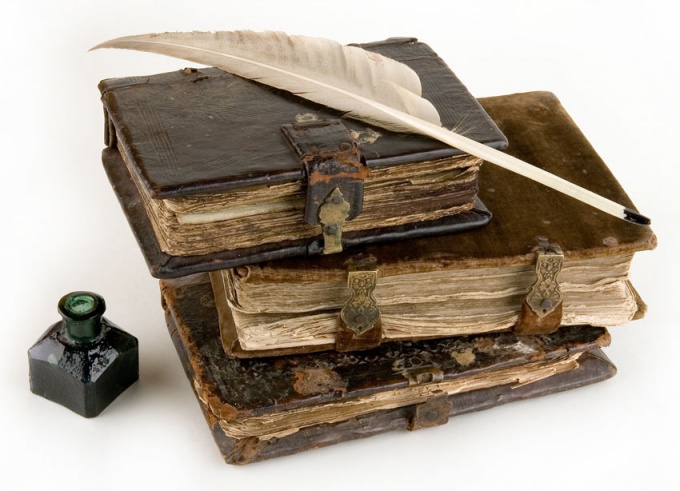Instruction
1
Copy the letters in a separate folder. To do this, open Outlook Express, go to tools menu, select Options. Go to the tab "Service", at the bottom of the window click on the "store folder". A window will appear with the address of the folder of private messages and possibility to change this place. Only there is nothing to change, just highlight the entire address bar and press "Ctrl" and "C" to copy the path to the folder with your mail. Click "start" and select the "Run" and then paste in the empty box in the copied address. This can be done by pressing "Ctrl" and "V" or right click on the empty space of the row and choose "Paste". Any way, paste the url and click "OK". Open the system folder with the mail files. Highlight and copy all of these files in a special folder, for example on drive D:, with the catchy name, say, "MailBase".
2
Export the address book. Open the menu "File" click "Export" and select the "Address book". This opens the export wizard, select "Text delimited file" and click "Export". In the new window titled "Export to CSV", click "Browse...", select the folder in which you saved the mail, and name, for example adressbook. Click on the "Save" button, the selection window closes and you can press "Next". Tick all the necessary fields, and click finish. When you receive a message about successful saving the address book, press "OK" and close the export wizard.
3
Save the mail account. Open the menu "Tools" select "Accounts." On the tab Mail, select each account and click the "Export" button. Select the folder in which you saved your address book and mail messages, set the account name and click "Save". When you do this operation with all the mail accounts, close the export menu. If you need to migrate an Outlook account to another computer — copy the folder in which you saved all the data to disk or flash drive.
4
So you've reinstalled the operating system or want to set up mail on another computer. It is necessary to import the saved messages, addresses, and accounts. Open Outlook, click "File" select "Import", and "Message". Window opens select different mail programs, select "Microsoft Outlook Express 6" and click "Next". Opens the wizard window, select the line "Import mail from store" and click "OK". In the next window, select the folder where you saved the email, and click "Next". In the new window deselect "All folders" and then "Next". After the completion message, close the window.
5
Transfer address book. In the "File" menu, choose" Import" and then the line "Other address book". Select "Text delimited file", click import, specify the file with the saved addresses previously saved under the name of adressbook). Click "Next", tick all the fields of the records and start the transfer process. When complete, close the import wizard. Transfer directly to the account. Open the menu "tools", select "Account" and switch to the tab "Mail". Click on the "Import" button on this tab and select your saved account from the folder with the saved messages. Transfer all accounts at a time.