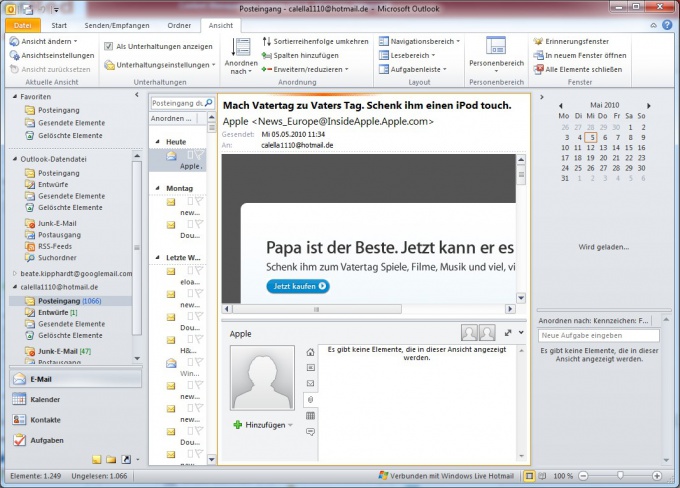Instruction
1
Go to the page that contains your Inbox and go to "access Settings".
2
Make sure that the check boxes are applied to the fields, I check the box from another computer" and "Delete messages from the Inbox after the mail program downloaded them to the computer" (language and the interface may vary depending on email provider).
3
Open Microsoft Outlook and select "Account email" in the menu "Service" the top bar of the program window.
4
Select the server type incoming mail in the dialog box. The most commonly used are POP3 and IMAP. The exact type of server it is better to check with your provider.
5
Enter the user name displayed in the header "From" in the field "Your name" and the address for which you are configuring the program, in the field "email Address" in the "user Information" a new dialog box.
6
Enter the addresses of mail servers POP3 and SMTP in the appropriate fields in the section "server Information".
7
Enter your username and password in the appropriate boxes in the "logon Information". Typically, for servers free email enter short login name. For paid mail login most often full - account@mydomain.com.
8
Save your password in Microsoft Outlook. To do this, enter a password in the "Password" and apply the check box for "Save password." Note that the account access will be possible for any user on this computer.
9
Click "Other settings" tab under "outgoing mail Server".
10
Apply the check box on "outgoing server (SMTP) requires authentication - same as incoming mail server".
11
Go to the General tab and specify the name of the account to join the sender's name (if necessary).
12
Go to the Connections tab and use the checkbox on the "LAN" under "Connect using".
13
Click OK to apply the selected changes.
Useful advice
Use the Advanced tab to configure the other capabilities of Microsoft Outlook e-mail.