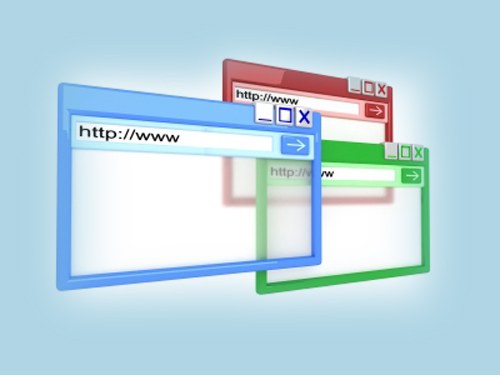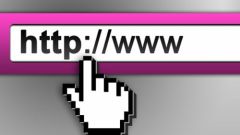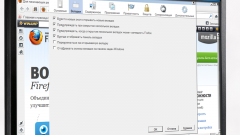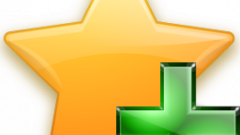Instruction
1
In that case, if you closed a tab but didn't manage to close the browser window, follow these steps: call in the top line menu item "Journal" and select "Recently closed tabs". In the ensuing submenu, click the left mouse button on the tab that you want to restore.
2
If you have addition Tab Mix Plus, you can set the number of tabs that will be remember browser. If it is not included in the menu "Tools" select "add-Ons". In the opened window select "Extensions" and locate the Tab Mix Plus. Click "Enable" in the corresponding line and restart the browser.
3
Open the settings window of the browser, selecting "Tools", point "Settings". Select on the panel the item "Tabs" and click on the "Settings Tab Mix Plus". Additionally, in the opened window go to tab "Events". Set the marker in the box to "Remember in a special cache last closed tab" and enter the desired value in the box to "Remember no more". Apply the new settings.
4
Restore closed tab from the "Library" magazine, especially if the addresses of the sites was not in the list of recently closed tabs. Select "Show all history" in the menu "History" or hit Ctrl, Shift, and H. Select the branch "History" item Today. Unfold the list of websites. Click it on a line with the desired website address. The tab will be restored.
5
If you had to close the browser window, after its re-launch from the menu select "Log" command to "Restore previous session". In the case where the homepage is a preset page Mozilla Firefox, a message to restore the last session will appear in the window. Just hit the button in the center of the page.