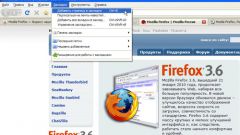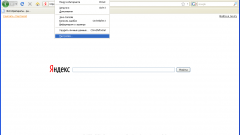Instruction
1
If you run the application Mozilla Firefox you do not see the program window, then used full screen mode. To exit, press the function key F11. Alternatively, move the cursor to the top of the screen and hold it there for a few seconds. When the fall panel, click the right mouse button and select in context menu "Exit full screen mode".
2
In that case, if the browser window does not disappear, but on the screen you see only the tabs of open web pages, move the mouse cursor to the part of the panel, where there are tabs, and click the right mouse button. Unfold the context menu. Mark it with a marker those panels that you want to see in the browser window by clicking each with the left mouse button. Almost all panels are displayed at the top of the window, with the exception of the add-ons bar at the bottom of the screen.
3
Separately on Appendix "Yandex.Bar": it allows to make the browser window more convenient and informative. If the add-on is installed and active, to display its panel can be the same way, which is described in the previous step. In that case, if "Yandex.Bar" is installed but you can't find it panel, select the menu "Tools" the item "Additions." In the opened tab, navigate to "Extensions". Locate the add-on "Yandex.Bar" and click in the row with his description of the "Enable" button. Restart the browser.
4
To add or remove tools from the toolbar "Yandex.Bar", click on "Open settings dialog" in the form of gear. After the new dialog box, make sure that you are on the tab "Buttons". In the left part of the window are buttons that you can add to the panel. On the right the buttons that are already available. When you highlight a particular button arrows appear – with their help, you will be able to delete and add the desired buttons on the panel of tools.