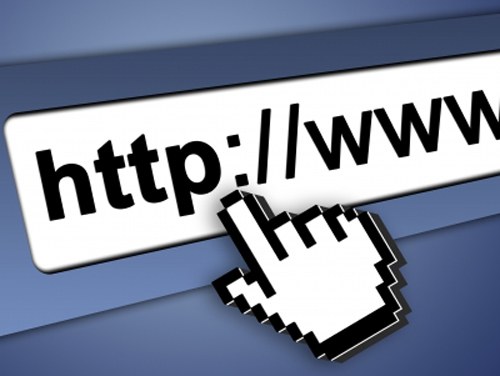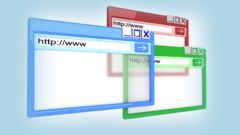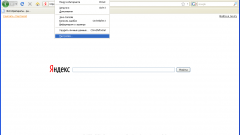Instruction
1
In Mozilla Firefox select "Tools", point "Settings". This will open a new dialog box. Click it on the tab "Privacy". In the "History" in the Firefox install using the drop-down list set to "remember history". Click OK to save your changes.
2
This will allow the browser to remember ' the sites you have visited. Now, to restore accidentally closed tab, you need only call the appropriate command. Click in the top menu bar under "Journal" and select the context menu item "Recently closed tabs".
3
Unfold a list of addresses of Internet pages that were visited during the current session. From the submenu, select the desired row by clicking on it with the left mouse button. Mistakenly closed the page, will be restored in a new tab. If the tabs you are looking for is not listed, call the window "Library". To do this, click the "Log" select "Show all history". In the dialog box, select the desired time period: present or past day, a week or a month.
4
Once you click on the appropriate item with the left mouse button will open a list with the addresses of all the sites you have visited. Finding the right address, click on it twice with the left mouse button. Be careful: the site list opens in the current tab. If you are not satisfied, click on the address, right-click and select the context menu item "Open in new tab".
5
In Internet Explorer is also a browser history. To specify the period during which it stores ' websites, select the menu "Tools" "Internet options". In the "browsing History" click "Settings". In the advanced window, specify the number of days to store pages of the journal and apply the new settings.
6
To restore the last closed tab, in the menu "tools" and then select "reopen last browsing session". To find the desired address in the log, click the button with the asterisk, and make active the tab "Journal". Then proceed by analogy with the method described for Firefox.