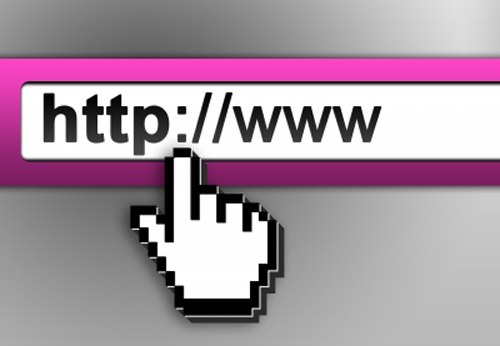Instruction
1
If the browser is Mozilla Firefox removed from your computer and the installation file was not preserved, download it from the Internet. To do this, start any browser and visit the website at http://mozilla-russia.org (or visit the English-language official site). Click on the button "Download" (Download), specify the directory to save the file, and wait for the download to complete.
2
Run the installation file and follow the instructions "installation Wizard", install the application on your computer. After that, click on the shortcut of Mozilla Firefox to launch the browser. If you have created a backup of "favorites" and import them to the browser. Import and export of bookmarks is as follows.
3
To export the log, select the menu "Bookmarks" click "Show all bookmarks". A window will open "Library". In the menu "Import and backup" select one of the items: "Backup" or "Export bookmarks to HTML file". In the first case file will be created in the format .json, in the second case – in the format .html. Specify the directory to save the file, and click Save.
4
To import bookmarks, open the window "Library" method described above and select in the menu "Import and backup" one of the commands: "Import bookmarks from HTML file" or "Restore". Specify the directory where you saved the file with the bookmarks and click "Open" or press Enter.
5
A method of processing information on web pages is set via the menu "Tools" and "Settings". Navigate through the tabs and highlight with a marker all the desired parameters. When you are finished to restore the usual settings, click OK to take effect.
6
To return the browser to the old design, you need to be registered on the website for the address https://addons.mozilla.org/ru/firefox (add-on for Mozilla Firefox) and have a folder with its own selection of skins. Log on to the site and select from your collection the design that you want. Also, you can always choose a new theme or Wallpaper for the browser.
7
If you have used any of the extensions, reinstall them from the site identified in the previous step. To manage add-ons click in the menu "Tools" under "add-Ons". On the new tab , click in the left section "Extensions" and configure each Supplement, at its own discretion.