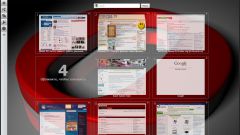Instruction
1
In the Opera browser in order to return the previously hidden "Panel bookmarks", open menu - press Alt, or click the button with a stylized symbol of the Opera. Go to "Toolbar" and press the letter "P" or click on the line "Panel bookmarks". Item browser interface as a result of this action will come back to its place under the address bar.
2
Internet-Internet Explorer "Panel bookmarks", but there are "Panel favourites". To return it to display, right-click the title bar of the application and from the context menu select "Panel favourites". The same item is in the section "Panels" section in the "View" menu in your browser - you can use this option as well.
3
In Google Chrome via the context menu of the application window, this panel can only be disabled, and to return it is easiest to use hot keys - hit Ctrl + Shift + B and it will come back. The menu, disclosed by a click on the icon with the image of a spanner, also there is a link on this team. To use it, go to "Bookmarks" and select "Always show bookmarks".
4
Mozilla Firefox is very similar to Internet Explorer mechanisms enable the display "Panel bookmarks". Here, click the right mouse button on the title bar opens a context menu with the right team, select the line "Panel bookmarks". And a duplicate of this string is placed in the same section of the menu, and in Internet Explorer - "View". Open it, go to the section "toolbars" and select "Panel bookmarks".
5
In the Apple Safari browser, press the Alt key to make the window title bar appear with the menu, and click "View". The item you need here is called "Show tabs" - select it and the toolbar will be restored.