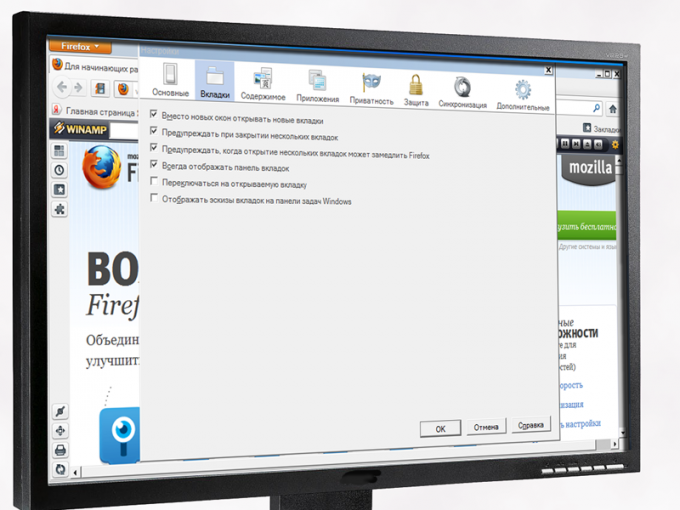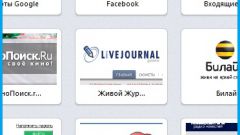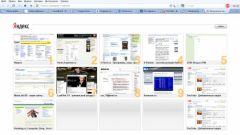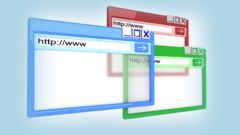Instruction
1
Start the Mozilla Firefox browser, you will have at least one tab. Of your choice this tab may become blank white form, or the web page designated as the home, or even just a few pages — then when you start the browser will open and the corresponding number of tabs. In addition, there is the option to set as start page (new tab) speed dial visual bookmarks. So first analyze your situation and decide which of the possible settings for you will be the most preferable.
2
Do not leave as the starting page is blank tab, if you intend very often to visit a large number of the same URL. Indeed, in this case to jump to their favorite sites every time you have to type the URLS manually, or you can find the necessary links in the bookmarks, and log or even use a web search. It is much better in this case is set as the start page (new tab) Express panel, designed for Mozilla Firefox. More detailed information on the existing versions of Express panels (customer reviews, installation tips and settings) look on the Internet.
3
Don't waste your time and resources on installing, configuring, and sexploitation speed dial with lots of visual bookmarks when you regularly visiting just a couple sites. In this case it is better to assign a home page. When the browser starts and/or when you click on the Home button they will open all at once — each site in a separate tab, and rare transitions on the other links can be done with a blank page using conventional means.
4
Make the necessary changes in the configuration of Mozilla Firefox. Open the browser menu — it is called the orange button at the top left. Click "Settings". In the window that appears, start with a group "Basic settings" — in it specify the address (es) home page, and select the best option to display tabs when the browser starts. If you do not know how to do this, click on the "help" button in the lower right corner of the settings window.
5
Go to the next group of settings — "Tabs". To choose your most preferred settings, please read the information in the help system. Check all needed checkboxes and click OK to save the settings made.
6
Click again on the menu button and select "add-Ons". In the opened window go to "Get add-ons". Type in search field the word "Tabs" — there will be an extensive list of add-ons, responsible for working with tabs, any of which may be useful for you. To examine a detailed description of each, view screenshots, read user reviews, click on the "More" button. If you are good at foreign languages, you can first install the Mozilla Firefox add-on translator.
7
Upload your favorite Supplement. As a rule, after the process of installation requires to restart the browser.
Useful advice
To manage downloaded add-ons — to connect, disconnect, details configure, and delete — in the same menu, "Manage add-ons" — it is still possible to trigger with Ctrl+Shift+A.