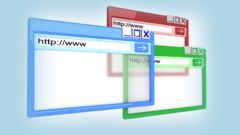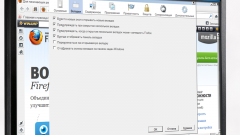You will need
- - Mozilla FireFox.
Instruction
1
If you decide to reinstall the Mozilla FireFox browser and want to save all of your bookmarks, use the standard features of this Internet browser. Start FireFox and open the control panel program. In the new menu select "Bookmarks".
2
After you open the specified menu, click "Import and backup" and select "Backup". Select the folder in which the file will be saved with bookmarks. It is better to use for storing the data that the disk partition that does not have operating systems. This will allow you to recover data after reinstalling Windows.
3
Enter the name of the file with bookmarks. Click "Save". Now open control panel and select "add or remove programs". Run the uninstall of the FireFox browser. Re-install this program.
4
Start FireFox and open the menu "Import and backup". Select "Import bookmarks from HTML file". Specify the path to the previously saved file, select it and click "Open". Restart the browser.
5
If you want to automatically save the bookmarks on an external server, start a browser and open the settings menu. Select the tab "Synchronization". Click on "setup FireFox Sync". Go to "Create account". Log in to the system. Be sure to save the file. It is necessary to log in to your account on the FireFox Sync server.
6
Configure synchronization settings and remove browser. After installing the new version of FireFox, open the "Sync" tab and click "Sign in". Enter the password and specify the storage location of the key. Wait for the sync of bookmarks.