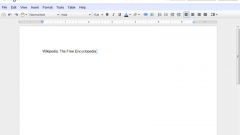Instruction
1
The message in a social network "Vkontakte" website user can attach virtually any document, including text messages, music files, videos, photos and pictures, cards and even gifts. To do this, you must first log in to your profile, after entering the username and password used as credentials. Then in the left side of the screen, locate "My messages" and click on the link to go to the message page in the "Dialogues"section.
2
From the conversations list, select the desired user and click on the line with his avatar, thus you will go to page correspondence with the participant. In the bottom blank field write your message. To send together with the letter a file press the message button "Attach" and in the dropdown select the type of file: required document. In the opened new window, specify the location of the file that you want to upload, select it with the mouse and add it to the message.
3
It is noteworthy that you can send files from their personal pages of the albums available to you on the page, from the status and your computer folders, or removable media. To do this, click on the link "Upload a photo", "Attach video" and select the desired document. After that will just have to wait till the file attached to the message and press the "Send" button or use the keyboard keys Enter or Ctrl+Enter (depending on settings).
4
Documents can also be sent from folders that are stored on your page, and those in the computer or on a flash drive.
5
But to attach "Vkontakte" it is possible not all file formats. In particular, this applies to presentations, files *.exe and some others that, at first glance, it is impossible to send with a message. But, it turns out, this problem is solved. For this you need to pack all the files into a zip archive (click on the file, right-click and from the drop down window, select "add to archive").
6
Then you need to change the file extension with *.zip to *.docx or *.doc. In the next window, confirm the decision to "make a change" "Yes" button. Now you can safely attach the zipped file, not forgetting the accompanying message to notify the user that upon receipt of the document will need to change it the extension on *.zip and extract the files.
7
This method is suitable in cases when you want to send at a time several documents.