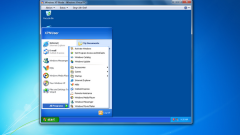Instruction
1
If the application (e.g. game) is launched using a shortcut on the desktop, in order to force it to run in fullscreen modee, first click on this icon and right click Masha. In the context menu select "Properties". If the app you start via the main menu on the "start" button, clicking this menu, right-click, you will find the exact same point. It opens the properties window on the Shortcut tab, where you need a drop-down list next to "Window" - the default selected value is "Normal window". Open this list and click the line "Maximized" and then click "OK" to save the changes.
2
In different video players configure full screen modeand organized in different ways. For example, in The KMPlaer to select one of the options full screen display it is necessary to reveal the context menu by right-clicking the mouse on the screen. In the category of "Display" this menu is placed on the various settings of the screen format, among which three regulate it in full-screen modeE. These items are assigned hot keys, which can be used to toggle options full screen modeand in the process of viewing.
3
Use the appropriate item in the menu if you need to go into full-screen mode, displaying pages in the browser. This item can be called differently. For example, Opera is a string of "full screen" under "Page"; in Internet Explorer it is named the same but placed in a category of "Form"; in Mozilla Firefox - also in the category of "Views", but called "full screen mode"; and in Chrome menu there is only the icon with no name, placed in a row scaling of the page. You can use hot klavischu F11 - it performs the transfer operation in full-screen mode of display in almost all types of browsers. To return to normal window mode , press this key again.