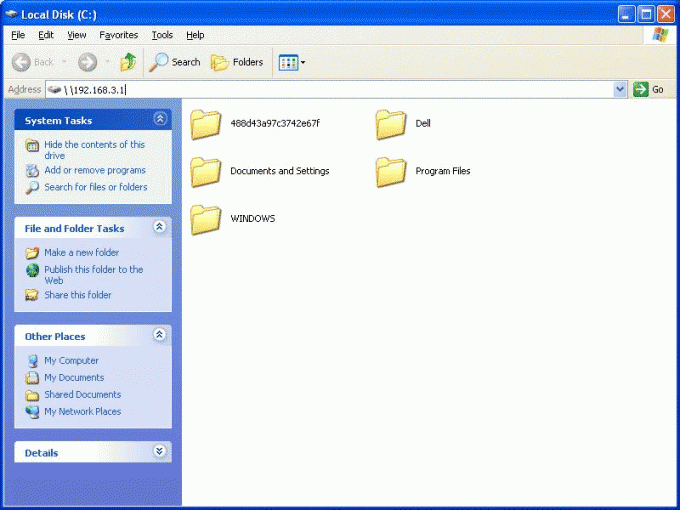You will need
- Primary skills of personal computer.
Instruction
1
The first way to deploy the application or folder to the entire screen, or tap once with the left mouse button the Expand icon in the upper right corner of the window. This icon is usually between the buttons "Minimize" and "Close". After clicking on it the program or folder will open in the whole screen.
2
To implement the second way you can hover the mouse cursor over the hat (the upper part) of the program or folder and click on it with the left mouse button two times. The window will immediately go into a fullscreen display mode.
3
Another variant implementation is as follows:
- bring up the task Bar (which is the "start menu" and find it on the programs tab or folder.
- click on the programs tab, or folder, right-click the mouse.
- in the menu that appears, choose the line "Deploy". The window opens in the entire screen.
- bring up the task Bar (which is the "start menu" and find it on the programs tab or folder.
- click on the programs tab, or folder, right-click the mouse.
- in the menu that appears, choose the line "Deploy". The window opens in the entire screen.
Note
In some programs, full-screen display is set in the options or settings.
Useful advice
You should know that some programs have well-defined contour. To maximize or change the size of the body of such a program is impossible. The ability to change the size is usually expressed in the absence or inactivity of a button "Expand".