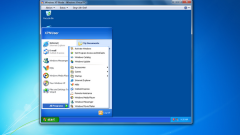Instruction
1
Expand the window in the game settings, if the application runs persistently in windowed mode. You should find the settings in game two. The first is "Window mode". Check this option and the game should turn on the entire screen. If such a menu option there, try searching for "Resolution" or "window Size". Putting one of these parameters to the maximum, you set a compromise: the technical program will still work in windowed mode (with all its disadvantages), but in any case, the window will occupy the entire space of the screen.
2
Reduce the screen resolution. Just right click on your desktop and select "Properties" (for Windows 7 this item will be "screen Resolution"). Move the slider down to a value of 800x600: all shortcuts and the start menu will increase, but will increase the game window - it will now be maximized.
3
Check out the keyboard shortcuts. The basic combination of working in most games, is "Alt + Enter", but even these shortcuts does not always work. It's possible that the developers changed the shortcut – not be superfluous to examine the readme file in the game folder, or ask the users on the thematic forum. In addition, you can try to use the combination "Alt + Tab" - it also helps in some cases.
4
Check starts the game with a specific parameter. To do this, click on the game shortcut, right-click and select "Properties". Look in the "target" field: you should see something like D:\Games\dungeon_keeper\dkeeper\keeper95.exe. If the line looks so – so all right. However, if after .exe is a PostScript -windowed, remove this command. This is a startup parameter, literally translated as "window", and that its presence forces the game to run in full screen.