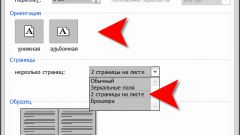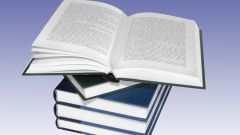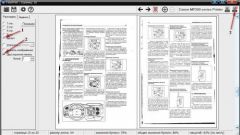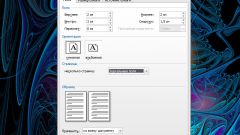Instruction
1
Open the file in MS Word 2007 and older. Later in the program window, click the tab "page Layout". On the toolbar, click on the "Orientation" and select Landscape. Then set the margins that you feel most comfortable.
2
In the lower right corner of the "page setup" click on the little icon square with outgoing arrow from it to open the settings window for pages in the current document.
3
In the "page setup" tab the "Fields" where in the drop-down list under "Pages" (about the center of the window of an open window), choose "2 pages per sheet". To confirm click "OK". If you did everything correctly, you will find two times more sheets in the document, but it will not be sheets and pages in your book.
4
Number the pages in the document. To do this, go to the Insert tab, in the section "Colonical" on the toolbar, click on the "page Number" and select or configure the appropriate option for you numbering.
5
Now go to printing preferences, click on the button with the MS Office logo in the upper left corner of the program, in the menu hover over "Print", and then right click the same name. Let's say that the document is 20 pages, that means you to print you will need 5 sheets of A4. Thus in the window of print settings in the "Pages" section, select "Number" and type in the input field, the even-numbered pages from the end and the odd-numbered pages from the beginning, with alternate numbers, that is, you should have the following 20, 1, 18, 3...
6
Print these pages, then flip the whole stack of 5 leaves along the axis of the length of the sheet. Next, in the settings, enter a numeric sequence of even numbers beginning with odd numbers from the end, that is, of 2.19, 4, 17..., Print them, and the book is ready, it remains only to fasten the pages.