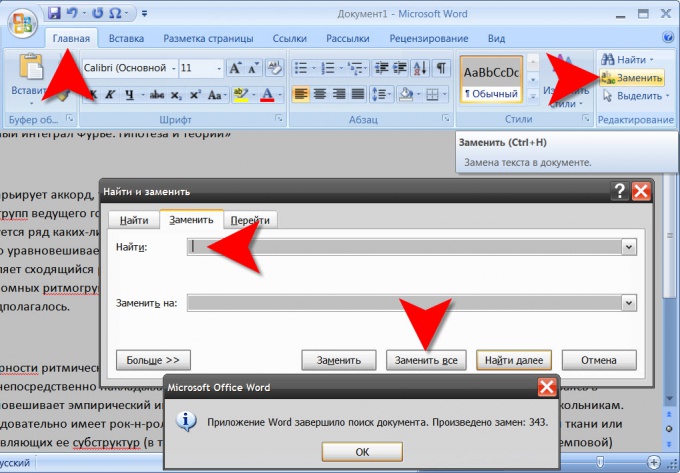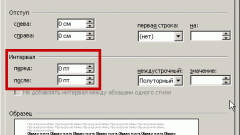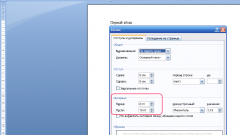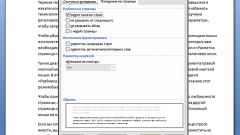You will need
- Text editor Microsoft Word 2007
Instruction
1
If you want to remove all spaces between words in the document, you should use the search function and replacement. Open the Home tab of the text editor and click on the rightmost group of commands ("Edit") click "Replace". Another way to start a dialog search and replace - are assigned to this function and hot keys CTRL + H.
2
Click the input field labelled "Find" and press the space bar. In the field "Replace by" anything should not be entered.
3
Click "Replace all". A text editor would destroy whitespaces in the document will then show a message about the total number of substitutions made.
4
In Microsoft Word there is a special character that is displayed in the document as a very long gap - about four times wider than normal. It is inserted into the text using the table of special characters and can not be destroyed in the manner described in the previous steps.
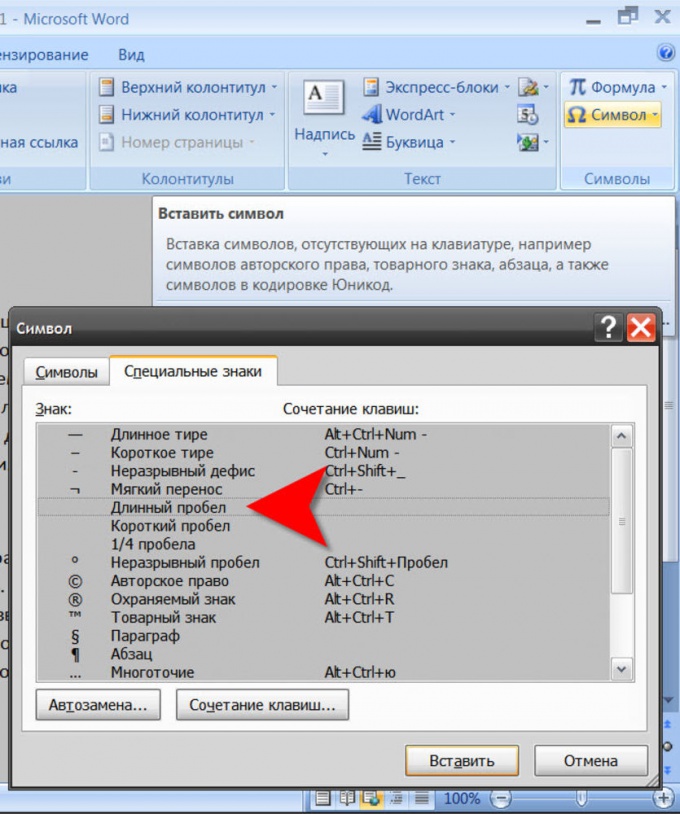
5
If your document contains gaps of this kind, it is necessary to find at least one of them, highlight and copy. It's easier if you display nonprinting characters: the corresponding button is placed on the Home tab, in the group "Paragraph". And it can be selected by simply pressing CTRL and the asterisk (*).

6
Open the dialog box find and replace as described in the first step (CTRL + H) and paste the long space bar in the Find field. In the "Replace with" is still anything should not be entered.
7
Click "Replace all" and Word will remove all the long gaps of this kind in the document.
8
Sometimes too long gaps between words are the result of a given whole text or parts of the alignment "justify". This problem can be solved without removing spaces, it is enough to select all the text (CTRL + A) or only a desired portion and press CTRL + L. This way you set a normal text alignment (left-aligned).