You will need
- Microsoft Word
Instruction
1
Open the document you want to print in Microsoft Word. If you need on a single sheet of A4 form to print two pages of your document, specify the location in the respective print settings.
2
Open the application menu "File" - "Print..." or press the key combination "Ctrl" + "P". Displays the preferences window output functions document pages on the printing device.

3
Select in the drop-down list the name of the printer you wish to use for printing. Then click on the button "Properties". In this mode you can set the print properties of your document pages.
4
In the appeared dialog box, select the tab "Location". Select the check box in the category "Focus" on the element that you want to print pages. Usually when placing two pages per sheet use the location of the paper "Book".
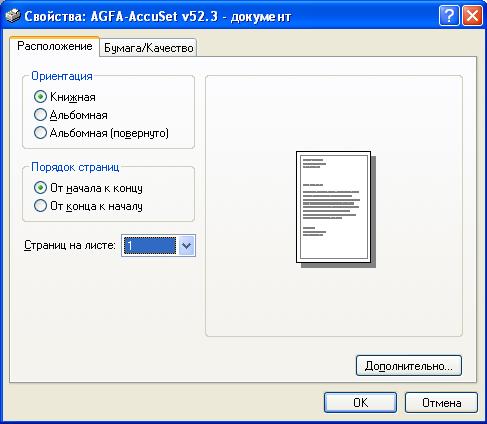
5
The bottom of the window in the drop-down list of pages on the sheet select from the list figure 2 to install print two pages on one sheet. At the right side to display the schematic picture of how it will look on your printed sheet. To apply the defined parameters of location of the sheet click "OK".

6
In the printer settings window install as usual the number of pages, output printing station to the sheet. If desired, specify other print options and click in the dialog box, click "OK" to run the printing process. The printer will print two pages on one sheet in accordance with the established requirements.


