Instruction
1
In Mozilla FireFox access to the complete list of websites visited stored in the browser, select in the top menu, the "Journal" section, and item "Show all history". This will open a window with non-obvious name of "Meeting." It is possible to view, find, save the visited web resources, and set and remove bookmarks, etc.
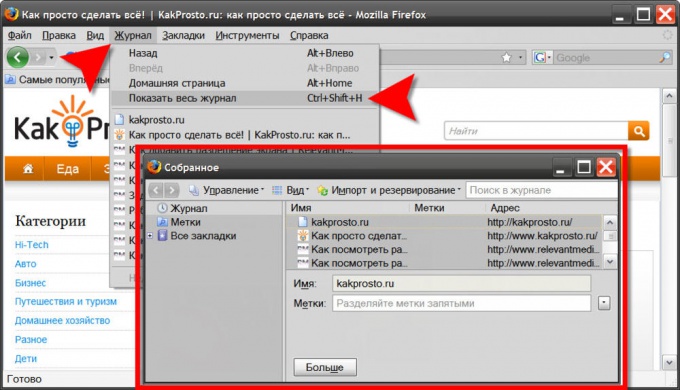
2
There is a much shorter path to the log just click CTRL + H. In the sidebar opens the history, but with a much smaller set of service capabilities.
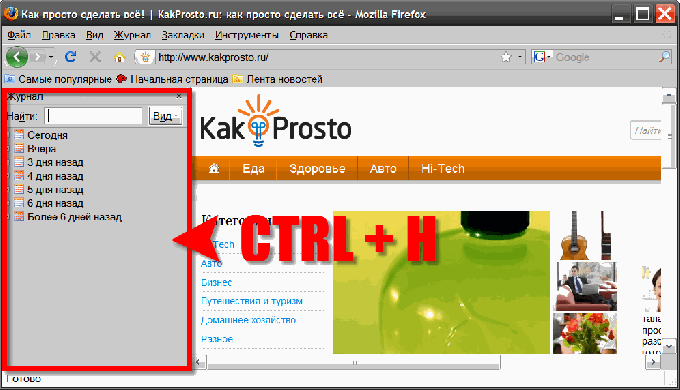
3
Opera history is opened by selecting "Main menu" relevant item "History". In opening the history window, you can search for, delete and open a saved browser links the user has visited Internet resources.
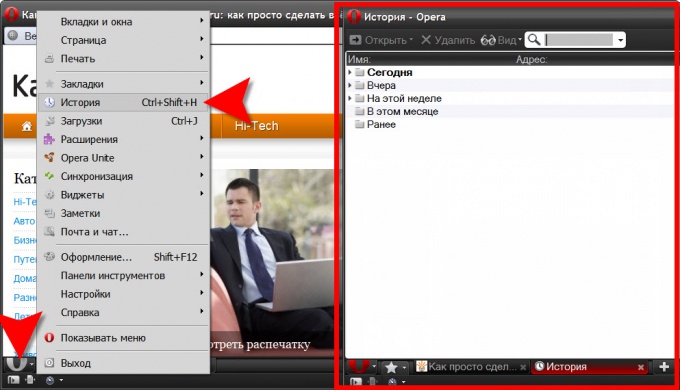
4
And here, as well as in Mozilla FireFox, pressing CTRL + H opens the same history in the sidebar.
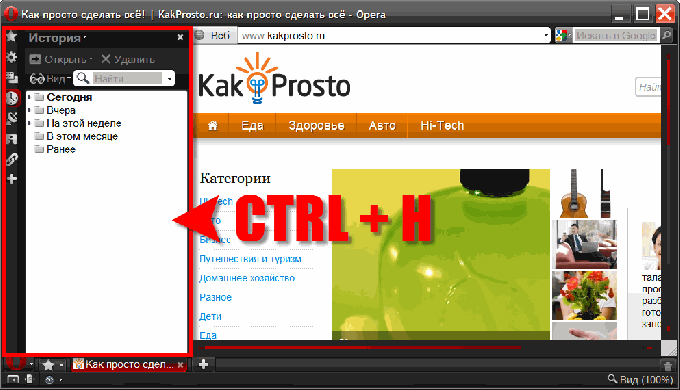
5
It is not strange, but despite all the competition standards of browsers from different manufacturers, and in Internet Explorer press the magic CTRL + H will open the same sidebar that contains your history.
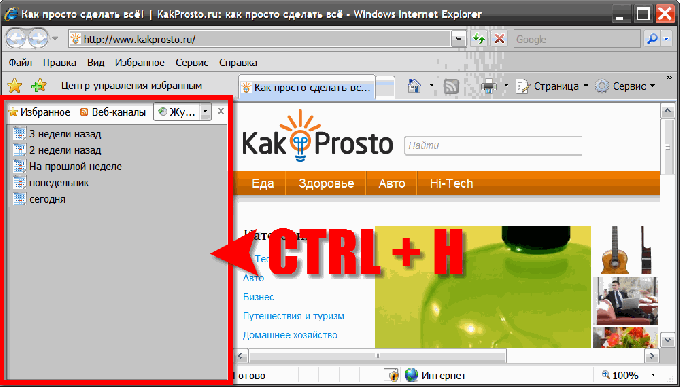
Note
If you don't know how to look at the history of Firefox, then you here here you will learn how to view history in Firefox using Windows Xp operating system, Windows 7. To view history in Mozilla Firefox follow these steps: On your computer launch the Mozilla Firefox browser. So to review, you need to select the time period for which you want to view the history of visited web sites.
Useful advice
The default Manager view the history of visited sites in Firefox is not very easy to work with. The information it displays is mediocre at best, even if the browsing history in the main display is displayed in Firefox sidebar – the name of the domain and pages for each region that was visited. But it does not display information about the time of your visit and what was the relationship. That's where a new addition for Firefox History Tree comes into play.












