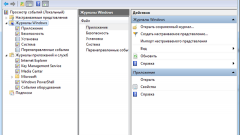You will need
- - Windows XP
Instruction
1
Use the "start" button to bring up the main menu system and navigate to "control Panel" to view the event logs.
2
Select "Performance and maintenance" and select "Administration".
3
Open the link "computer Management" and enter the section "event viewer" in the list of the console to display all events.
4
Specify the magazine containing the desired event and double-click on a selected item in the list console to view the details of your event. This action will open the properties dialog box for a selected event, storing information about event name and description.
5
Select "Find" in menu "View" of the top toolbar of the application window and enter the required characteristics of the desired events to search for specific events.
6
Click Find next to initiate the search.
7
Select "Filter" in menu "View" of the top toolbar of the application window and enter the desired filtering characteristics to search for in the specified parameters.
8
Click OK to confirm the command and open the context menu of the desired log to determine the size of the selected journal.
9
Specify the desired size in the "Maximum log size" in the "log Size" and enter the desired overwrite option in the section "maximum log size".
10
Use the "Clear log" to delete all records of the selected event log.
11
Click OK to apply your changes and return to the context menu of the desired log to create an archive of information about events.
12
Select "Save log file as" and enter a file name and location you saved it in the appropriate fields of the dialog box.
13
Select from three formats for saving the log file, test file or a text file with comma as delimiter - in the field "file Type" and click "Save" to complete the command.
Note
It not only registers what is happening, but the reasons why you are having problems. The only thing that is bad – sometimes they are provided in codes and decoding have to search all over the web. Instrukciya: where is the windows journal. It in front of a row of "Windows logs", click on the little triangle and select system. Now you can see all the errors your computer. To find them easily.
Useful advice
Computer magazine — a periodical main theme of which is information technology, hardware and software. Possible traditional (paper) and electronic forms of issue. There are specific computer magazines devoted to any one topic: programming, games, databases, network technologies — or any one platform: Apple computers or operating systems, UNIX, etc.