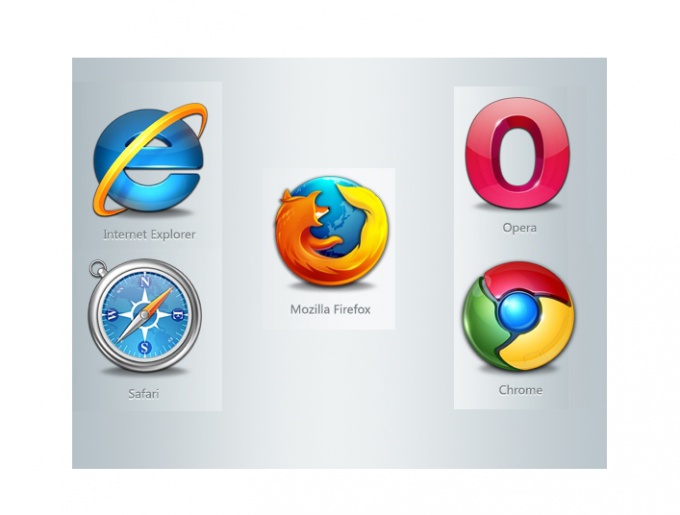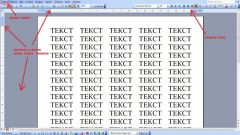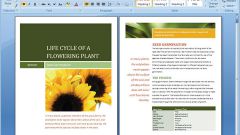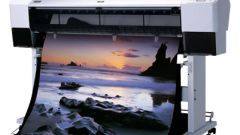Instruction
1
Mozilla Firefox.
You need to go to menu "View" select "Zoom" then "Zoom in Ctrl+" or "Zoom out Ctrl−". You will notice how the size of the page. Selecting "Reset", you will be able to get the original size of the page.
You need to go to menu "View" select "Zoom" then "Zoom in Ctrl+" or "Zoom out Ctrl−". You will notice how the size of the page. Selecting "Reset", you will be able to get the original size of the page.
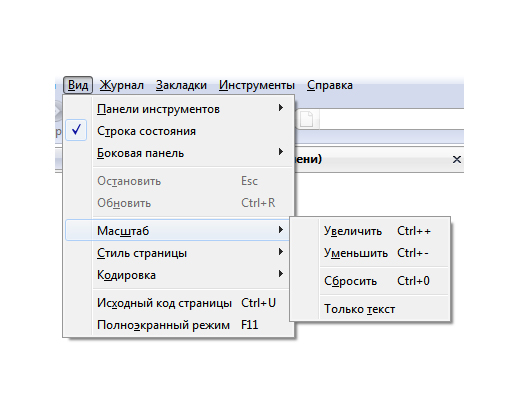
2
Internet Explorer.
Go to menu "View" select "Zoom" then "Zoom in Ctrl +" or "Zoom out Ctrl −". In addition, you can choose one of the above mentioned scales or enter your own size.
Go to menu "View" select "Zoom" then "Zoom in Ctrl +" or "Zoom out Ctrl −". In addition, you can choose one of the above mentioned scales or enter your own size.
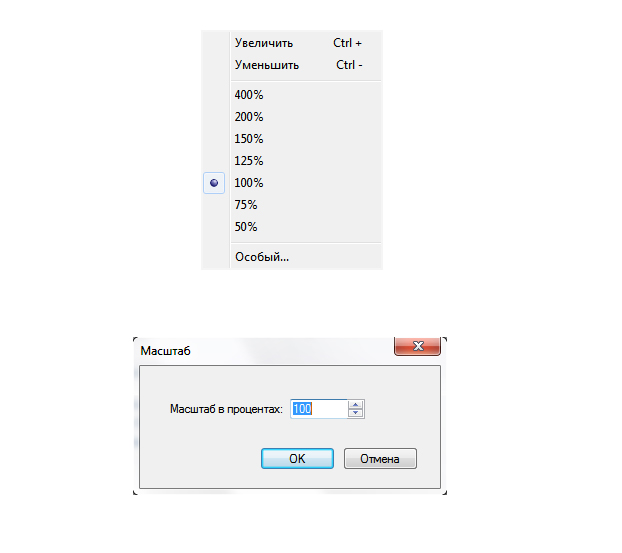
3
Safari.
Find the icon page in the upper right corner of the Safari window. Go to the menu "Page". Choose "Change scale". In the opened window you will be able to increase or decrease the size of the page by pressing "Ctrl+" or "Ctrl−". Choosing "Actual size", you can get the original size of the page.
Find the icon page in the upper right corner of the Safari window. Go to the menu "Page". Choose "Change scale". In the opened window you will be able to increase or decrease the size of the page by pressing "Ctrl+" or "Ctrl−". Choosing "Actual size", you can get the original size of the page.
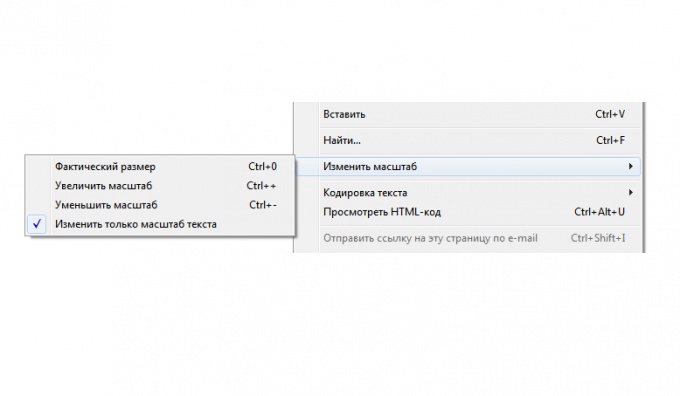
4
Opera.
You need to go to menu "Tools", select "Settings", go to "General settings". Then go to the tab "Webpage"where you can select the scale page in percentage. If you select "fit to width", page will be displayed to fit in the browser window full width.
You need to go to menu "Tools", select "Settings", go to "General settings". Then go to the tab "Webpage"where you can select the scale page in percentage. If you select "fit to width", page will be displayed to fit in the browser window full width.
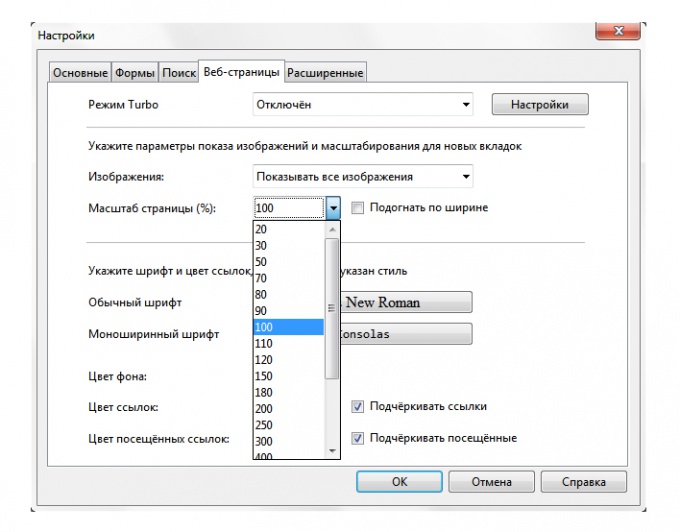
5
Chrome
To change the scale of the page in the browser, you need to find the wrench icon in the upper right corner. Click the mouse on the icon, a menu appears the "configuration and management". In the opened window, you can specify the scale of the page.
To change the scale of the page in the browser, you need to find the wrench icon in the upper right corner. Click the mouse on the icon, a menu appears the "configuration and management". In the opened window, you can specify the scale of the page.
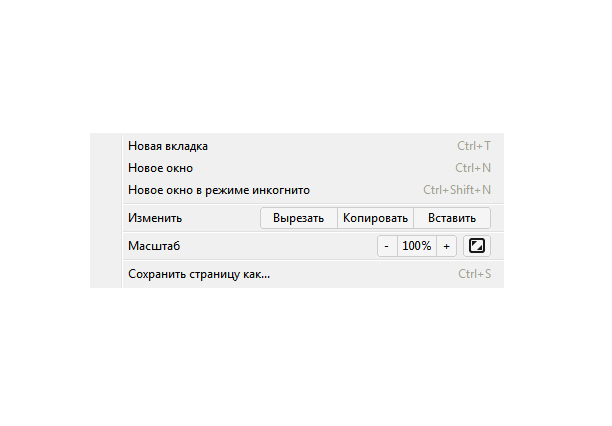
Useful advice
To change the size, you can also using "hot keys":
Zoom in — keyboard shortcut "Ctrl" and "+"
Zoom out — keyboard shortcut "Ctrl" and "−"
Reset (reset zoom level) — the combination of keys "Ctrl" and "0"
Here such simple ways it is possible to configure any browser.
Zoom in — keyboard shortcut "Ctrl" and "+"
Zoom out — keyboard shortcut "Ctrl" and "−"
Reset (reset zoom level) — the combination of keys "Ctrl" and "0"
Here such simple ways it is possible to configure any browser.