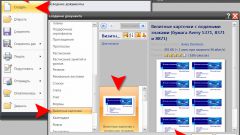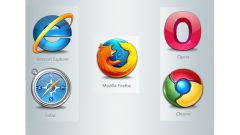You will need
- - computer with Internet access;
- - program Microsoft Publisher.
Instruction
1
Start the program Microsoft Publisher (start – Programs – Microsoft Office; or by using the shortcut on the desktop) to create a double sided business card. Navigate to the task pane "publication type" select "Business cards".
2
From the catalog of the proposed business card templates you can choose your favorite layout. If you will print cards on special paper, then navigate to select the paper, select the type, and then continue creating two-sided business cards.
3
Navigate to the task pane "Format publication", select the group "signature settings" and select "Change page size". In the window "page setup" set the desired size and paper type.
4
Click the placeholder text in the template, type the desired text. When creating a business card in the program text size will be chosen automatically to fill the text frame. To establish the size of the text manually, click the text frame, go to menu "Format", "AUTOFIT text" choose an option "Without autoryzowany". Next, highlight the text, navigate to "font Size" and select the desired text size.
5
Click on the logo once, after a pause, click its icon again to display the "image setup". Then select the button "Insert picture". In the window that appears, navigate to the folder that contains the organization's logo, click on the image twice. The size of the logo is automatically selected. To make double-sided business card, you can add on the back a moan various information such as: directions, discounts, motto.
6
Go to menu "Insert" select "Page" in the window that appears, select "After current" and set the options you want. Then click on "Create a text box on each page" to add the text to the other side of the card. Add your information and save your card. Before you print a two-sided business cards on a printer test print on plain paper.