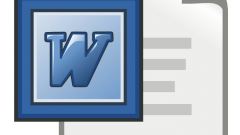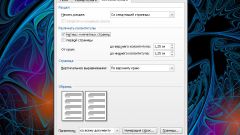Instruction
1
Type and save text in the package OpenOffice.org either open the finished document.
2
Depending on exactly where you want to place the page numbers (at the top or bottom of the page), select the menu "View" item "header" or "footer". In the appeared submenu, select "Normal".
3
The header and footer (top or bottom, depending on your choice) appears on all pages of the document. Move the cursor in the header and footer area on any page. Click the left align, centre or right alignment, depending on which side of the sheet you want to place the page numbers.
4
Select menu, items: "Insert", "Field", "page Number". On all pages of the document will appear in their numbers. Select any of them and choose the font, size, style (bold, italic, underline), if desired, apply a variety of effects. All you will do with the number any of the pages, will automatically affect the others.
5
In some documents taken not to put the page number on the cover. Page following the cover, you still should have a number 2. To achieve this, move the cursor to the field header of the first page and click: "Format", "Styles", "Catalogue". A window will appear in the upper drop-down menu, select "page Styles". In the list that appears, select "First page" and click "OK". On the first page of the document, the footer will disappear, and the rest of the numbering will continue from 2.
6
Save the document and optionally print it. Note that if the same document is then open in OpenOffice.org and in another software package (Google Docs, Microsoft Office, etc.), distribution of text on the pages, their number and the numbering may not match. The probability of this is greatly reduced using the latest versions OpenOffice.org.