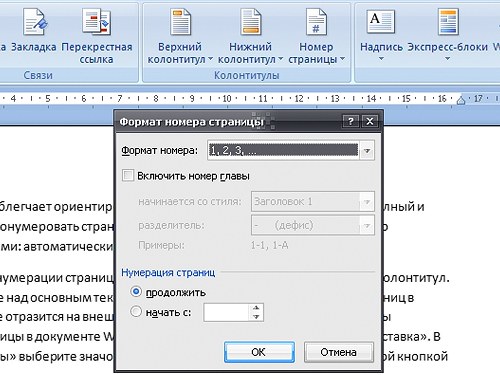Instruction
1
When the automatic numbering of pages-serial page number is inserted into the footer. The footer is a field above the main text or below it; adding page numbers in headers and footers will not affect the appearance of your main document. To number pages in Word document automatically, go to the Insert tab. Under "headers and Footers" select "page Number" and click on it with the left mouse button.
2
In the drop-down list, select the appropriate position of the page numbers (above the text, under the text or in the side margins). In the ensuing submenu determine which parts of the header must be the page number (left, center, or right). Click on the corresponding thumbnail, the page numbers are inserted, you will automatically go into edit mode for headers and footers. To exit this mode, double click with the left mouse button in any part of the main text.
3
To set the numbering options, repeat the steps in the first step, choose the "page Number", select "Format page numbers" - this will open a new dialog box. Set the numbering to your liking – change Arabic numerals to Roman or letters of the alphabet. Specify which page to start numbering (is useful when the number on the first page of text is not needed). After selecting the desired values, click OK to close the dialog box.
4
If you want to enter the numbers of the pages on their own, expand the document margins so that the text seemed more appealing. To do this, go to the View tab, in the section "Show or hide the" check marker next to "Ruler". Move the mouse cursor to a zero (or maximum) mark on the ruler until the cursor changes to a double-sided arrow. Adjust the desired distance between the text and the edge of the page. Expanding field, enter the page number in the desired location and set the alignment of text with the Home tab (left, right, left or center).