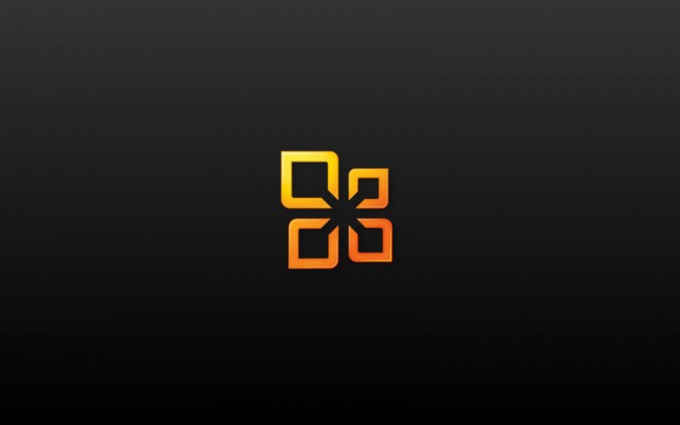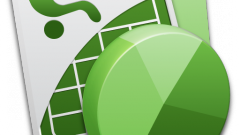Instruction
1
The main menu of the Windows operating system, knoke press "start" to initiate procedures for the protection of the cells in the selected table from changes and click "All programs."
2
Expand Microsoft Office and run the Excel application.
3
Select the protected cells of the table and open it.
4
Highlight the desired cell or cells, and open the menu "Format" of the top toolbar of the Excel application window.
5
Select "Cells" and click on the security tab of the resulting window.
6
Apply the check box on the "cells" and confirm application of the selected modifications with the OK button. All unselected cells will remain editable.
7
Apply a check mark on the "Hide formula" to prevent users from editing the contents of the selected cells and click OK to confirm save changes.
8
Expand the tools menu of the top toolbar of the application window to install the protection from the selected range of cells and point to "Protection".
9
Select the option "Allow users to edit ranges" to distinguish the required range and click "Create" in the dialog box.
10
Enter values for the range names, cell addresses, thereto and password in the appropriate fields for each user and confirm your choice with OK.
11
Return to menu "tools" and run the "Protection" to restrict editing of the entire sheet of the selected document.
12
Use the option "Protect sheet" and enter the desired password value in the dialog box.
13
Apply the check boxes for the fields necessary exceptions confirm and apply the selected changes by pressing the OK button.