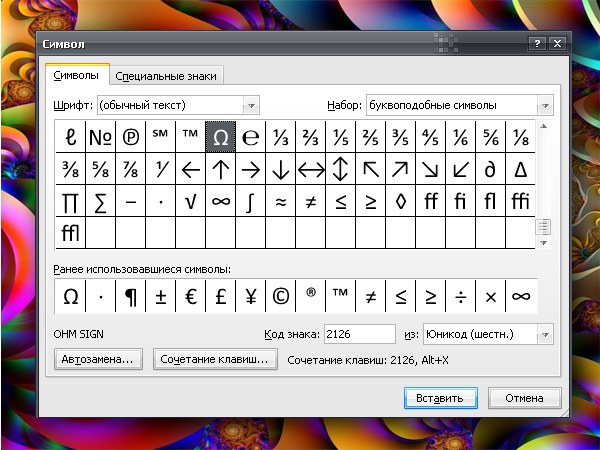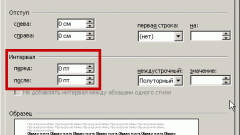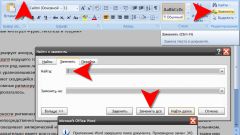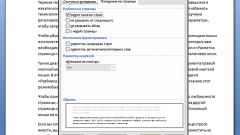Instruction
1
Characters in a Microsoft Office Word document inserted in different ways. Part of the symbols ($, &, # and so on) can be entered from the keyboard. To insert other symbols that are not on the keys of the keyboard, you must use the editor functions. Go to the Insert tab, in the section "Symbols" click on the "Ω" with the word "Symbol" in the top right of the screen. In the drop down box click on "Other symbols". In the opened window, select the desired symbol and click Insert. Close the window.
2
To remove the symbols can also be different ways. If you need to remove from a document any character (or sign) in front of the cursor, press BackSpase (key with a long arrow at the top right of the main keyboard area). If you want to delete character after the cursor, press the Delete key (right side of keyboard).
3
In that case, if it is necessary to remove part of the text, highlight the text, hold down the left mouse button or using Ctrl, Shift and arrow keys. Press the Delete key or BackSpase. If you are going to enter other text is erasable, you can immediately start to gain it back – the selection will be deleted automatically when you enter the first character. To delete characters located in different parts of the text, highlight them with your mouse, hold down the Ctrl key, then remove them the usual way.
4
In the document Microsoft Office Word there is an option to hide or display the hidden formatting characters. Paragraph marks in the text appear in the form of the symbol "¶", and space characters - in the form of " • " symbols. They are visible only in the electronic version of the document, but the print does not come out. To remove the hidden formatting characters and paragraph marks, click the Home tab. Under "Paragraph" click on the "¶".