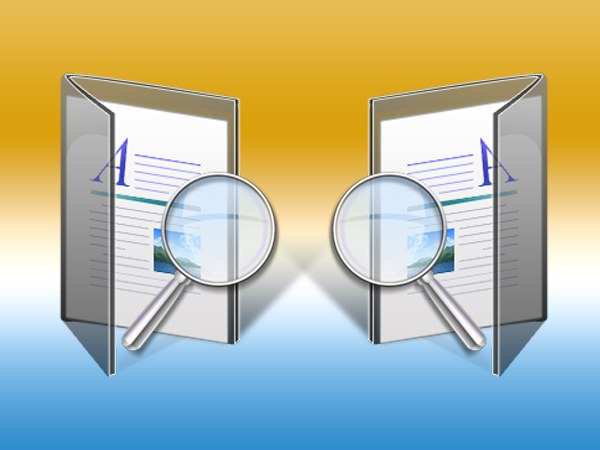Instruction
1
Most often realize AutoCorrect is required in the most widespread today the app for dialing and text editing - Microsoft Office Word. In this program to call the screen of the appropriate form is meant Ctrl + H using either the mouse, click the "change" button placed in the group of teams on the "Edit" tab on the "Home" menu in Word. In earlier versions of word processor the corresponding item is placed in a section of the menu called "Edit".
2
Type in the "Find" box the text you want to replace. You can do this, and before calling form to allocate the desired segment in the document - in this case the Word itself will place all selected in the right field. If you want to replace unprintable characters (for example, two line change on one), then click in the form "More" button, and then open the drop-down list of "specials" and select the desired symbol.
3
Enter the replacement text in the "Replace with". If one of these two fields require you to enter a fragment that contains some non-standard characters (for example, Superscript and subscript indices) then the easiest way is still to press AutoCorrect to type them in the text, using the insert characters, and copy it to the clipboard.
4
Clicking "More" opens up additional panel form where you can choose additional rules for ongoing AutoCorrect, putting the mark in the desired option (replace case-insensitive, ignoring spaces, etc.).
5
When both fields are filled in and the options you want checked, click "Replace all" and Word will execute the operation according to preset rules.
6
In other editors that operation may have some differences, but the principle is the same - you should choose the function search and replace in the appropriate section of the application menu, and then fill out the following form and click the start button operation. Please note that it is more often a function call is assigned to an AutoCorrect shortcut Ctrl + R, different than the one used in Microsoft Word.
7
If you have installed the program, it is possible to set a global auto-replace any combination of characters. In this case, whenever you will type this combination, it will be replaced by another regardless of which program you will work at this time. To use this option, right-click the icon of the Punto in the system tray, select "Settings" in the pop-menu and navigate to "AutoCorrect". Click the "Add" button and fill out the form.