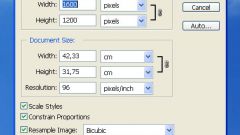You will need
- Adobe Photoshop, image.
Instruction
1
Run the program and open the photo. To do this, click on the icon with the right mouse button and select "Open with" (Photoshop). Either already in the program in the control panel select the entry "Open" (Ctrl+O) and in the appeared window select the image.
2
Select the image by clicking on the toolbar "Rectangular area" and stretching the dotted rectangle on the entire image. You can use the keys Ctrl+A.
3
Copy the image to a new file (Ctrl+N or command "File - New", then "Edit - Paste" or Ctrl+V) if you want to keep the original. Further work in the new file. If you don't need to keep the original size, the following operation can be made in the source file.
4
Click on control panel, the "Image – image Size". As a rule, by default, the program aspect ratio to "linked" (the chain icon). If you specify a new length of one side, the other will change to match the original proportions. You can change the size in pixels or choose a convenient measure of measurement cm, mm, inches, etc.
5
Save the file with the command "File – Save or File – Save as..." if you were working with a new document.
6
Click "Crop" on the toolbar, if you want not only to resize but to crop the photo. Select the required area using the frame and press Enter. If you want to make the image perfectly square, with "tension" frame hit "Shift". The image will be proportional. The frame also can be moved.
7
Save the file. And don't forget to periodically save intermediate step.
Useful advice
To change the size of the image is preferably reduced. Otherwise, the quality characteristics of the image deteriorates. If you enlarge the photo slightly and in a small format, it is quite acceptable.