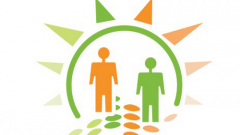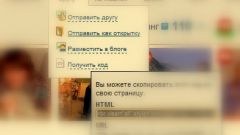Before you begin to work in the social network, no matter what you do in the "Classmates", you must first log in to your account. This requires the home page to enter your credentials – username or password - or save in bookmarks of your browser a link to your personal page. In this case you will only need to click at label "Classmates" button to access your account. After that you can add to your page pictures. Depending on where you are going to post images, your steps will be slightly different.
If you are going to add a personal picture, under the main image – the avatar located in the left part of the page, locate the appropriate label "Add photo". Click on the link and in new opened window, specify the location of the desired image and select a picture. Click on it and click "Open". Wait until the image is loaded, you can then do to it the required signature or comment. To do this, enter the desired text in the line "Add a description".
If the photo depicted several people can be mentioned. To do this, underneath the picture, click the icon with the question in the dialog box click on the labels "Who is" or "tag friends" and select from the resulting drop-down box of the desired user. After adding the tag your friend will receive a notification that he tagged in photos. If a person is not in the list of friends, simply type their name in the "tag friends".
If you want to continue downloading the images, simply click "Add photo" - it is located to the left of the uploaded images, and repeat the process.
Added images fall into the category of personal photos, which you can choose one of the pictures and move it to one of the albums. For this you need the photo to select "Move" and select from the dropdown one of the available on your photo albums. Downloaded image can be drawn, which is enough to click on the link with an appropriate inscription, which opens when you hover over the photo the cursor.
It is possible and significantly simplify the procedure. To do this, hover over main photo and click on "Change photo". Then in the new window, select the individual photos or add an image from your computer, USB drive or phone. The principle of operation is similar to that described above.
Also just added photos to an existing page or created photo albums.
Currently, users of the site "Classmates" can upload images not only as personal and photo albums, and statuses. What you need on the main page in the statuses to write the text and click at the bottom of the camera icon. Wait for the download and click "Share".
Pictures on the avu
If you are going to add a personal picture, under the main image – the avatar located in the left part of the page, locate the appropriate label "Add photo". Click on the link and in new opened window, specify the location of the desired image and select a picture. Click on it and click "Open". Wait until the image is loaded, you can then do to it the required signature or comment. To do this, enter the desired text in the line "Add a description".
If the photo depicted several people can be mentioned. To do this, underneath the picture, click the icon with the question in the dialog box click on the labels "Who is" or "tag friends" and select from the resulting drop-down box of the desired user. After adding the tag your friend will receive a notification that he tagged in photos. If a person is not in the list of friends, simply type their name in the "tag friends".
If you want to continue downloading the images, simply click "Add photo" - it is located to the left of the uploaded images, and repeat the process.
Added images fall into the category of personal photos, which you can choose one of the pictures and move it to one of the albums. For this you need the photo to select "Move" and select from the dropdown one of the available on your photo albums. Downloaded image can be drawn, which is enough to click on the link with an appropriate inscription, which opens when you hover over the photo the cursor.
It is possible and significantly simplify the procedure. To do this, hover over main photo and click on "Change photo". Then in the new window, select the individual photos or add an image from your computer, USB drive or phone. The principle of operation is similar to that described above.
Photo albums and statuses
Also just added photos to an existing page or created photo albums.
Currently, users of the site "Classmates" can upload images not only as personal and photo albums, and statuses. What you need on the main page in the statuses to write the text and click at the bottom of the camera icon. Wait for the download and click "Share".