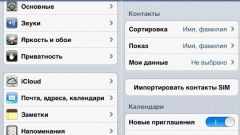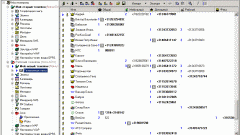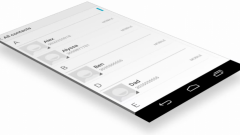Instruction
1
You can use several ways to transfer contacts to store them or copy. The first method – transfer of data from one mobile device to another. For this you can use the options of the phone select all contacts in the address book (Select all) and then copy these items to the SIM. Then install your card in another mobile device and to make the reverse operation copying from the card to the memory of the mobile device in accordance with the functions of the interface.
2
You can transfer contacts via Bluetooth, which is available in every modern mobile phone. Using the system interface device, highlight all the contacts in the address book and then select "Send" ("Send") – Bluetooth. Enable Bluetooth on the device that you want to save the contacts and then confirm the operation.
3
The contact information is automatically stored on Android phones, Windows Phone and iPhone. This means that every time you write a new number in the memory device, it is automatically added to the account operating system on which your gadget operates.
4
You can see the available contact information by going to the service page that supports your device, and log in to your Gmail account with a username and password that you use in the phone system. To view and import contacts Windows Phone, you need to do is go to the official website of Windows Phone, by entering your username and password.
5
In case of loss of contact details on one of the devices to restore contacts and their transfer from the server to the phone simply enter your account settings in the settings (Accounts) and let the contacts sync with the server ("Sync").
6
The necessary contacts are also synchronized with the computer by connecting the device via cable. For example, when you connect your iPhone to iTunes all data is stored as a backup. You can use this backup for restore contacts and download them to another machine by using convert Windows Outlook under "Info" in the menu of your phone. Similarly, it can run HTC Sync for HTC smartphones, Samsung Kite for Samsung etc.
Note
Depending on the phone menu names may change.