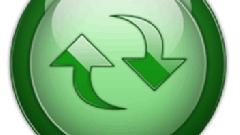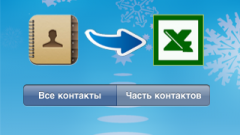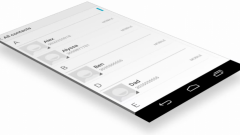Account creation and login
To be sure that in case of any problem, saved phone numbers on your mobile device is not lost, the phone needs to sync with Google. This requires to turn on your smartphone and run the Internet on it. After the connection is obtained, you need to go to "Settings" and find the item "Accounts & sync". Here you need to choose your account (the button "Use existing", clicking which you need to specify the username and password of Gmail), and if not, then click on the "Create" button. When creating the owner of the mobile device based on Android will have to provide your name, login and password for the email and the phone number that will be assigned to the Gmail account. When ready, you will see a menu of synchronization.
You menu sync mobile devices based on Android OS can choose a few items: contacts, gmail (email), web albums, and calendar. To transfer the contacts to computer, you need to put the checkbox next to "Sync contacts" and click "Update". Contact synchronization may start automatically but the only thing that in any case the user has to do is wait for the end of the procedure.
When synchronization is complete, you will need to open Gmail on your computer and login under the username and password that was used on the phone. In the upper left corner need to find the Gmail button (located under the word Google). In the drop down menu select "Contacts". After clicking a window will appear with your contacts. They can easily be saved as a file and be sure that the relationship with colleagues and relatives you will not lose.
Archive contacts
To save the results to a file on your computer, you should sign in to Google Archiver. Click on the "Select services" and in the list choose "Contacts". You may have to re-enter the password to water. Don't worry, most likely, Google uses this as added protection.
Then you will need to configure the future of the archive. To do this, click on the small arrow in the lower right corner as the file is saved, choose type is HTML, then you can safely press the button "Create archive". The archive will be created and you will only have to download it to your computer with the help of the corresponding button ("Download"). In the end, you will receive a file with user name. It should unzip, then you will see the file 'All'". It will hold all of your contacts.