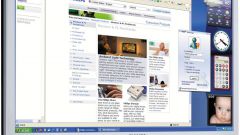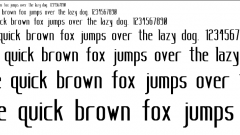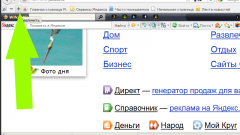Instruction
1
Use magnifier to enlarge the font of individual sections of the screen. To do this, click on the taskbar, the "start" button, from the main menu go to "Programs", then "Standard" and the submenu "Special features" – "magnifier". At the top of the screen will appear the program window that will be zoomed to show part of the screen near the mouse pointer. Swipe your mouse next to the desired section of text to make the font more for him.
2
Run the increase font on screen to all Windows operating system Windows XP. To do this, click the right mouse button on a blank spot on the desktop. Select "Properties" from the context menu. In the window settings screen, go to the tab "Registration" at the bottom of this window, open the list next to the caption font size. There are three choices: normal, large, huge font. Select the appropriate option, click "Apply".
3
To change the font size in a separate window elements Windows, go to the tab "Design" properties screen, click the "Advanced" button. Click the window for which you want to change the font on the screen, will appear below set up formatting for this element. Select the desired font size. That way you will be able to manually set desired font sizes on the screen.
4
Run the increase font on screen in Windows 7. Click the "start" button, select "control Panel", then select "appearance and personalization", then select "Personalization".
5
In the left part of the window select "Change font size". To change these settings require the admin password. To increase the font size, click "scale" (150%), then click "OK". To use this scale will need the support of the monitor resolution not less than 1200 by 900 pixels.