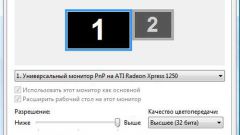You will need
- Computer
Instruction
1
The screen resolution is responsible for the clarity of display objects on the desktop. If you increase this parameter, the graphical elements will be more clear and smaller in size. If you reduce it, the objects on the screen will appear larger and distorted. Resolution, measured in pixels, also depends on the monitor and its settings. Each individual decides for himself at what value of screen to work it will be more comfortable.
2
To change the settings of the working table (including screen resolution), click the right mouse button on any unoccupied area and select "Properties" (Fig. 1).
3
In the window "display Properties" open the tab "Settings". Use the slider under "screen Resolution" set the desired digits and confirm by pressing "OK"(Fig.2).
4
Change the position of the slider of "screen Resolution" to the left to decrease the parameter. As a result, the size of the images and the displayed text will increase. You can also move the slider of "screen Resolution" to the right, to decrease the size of objects on the monitor.
5
Perform this operation as many times to figure out what size screen would be best for you. Usually for monitors with a diagonal size of 17 and 19 inch set to a resolution of 1280x1024. Keep in mind that flat-panel monitors only work with one resolution. If you change the default settings of the display, widescreen display, the text may look blurry.
6
Click "apply" to the new settings took effect.After the appearance of the dialog window "display Settings" (Fig. 3) pay attention to the screen. If the result of the change of display settings suit you, click "Yes." Otherwise, click No and return to install other display sizes.