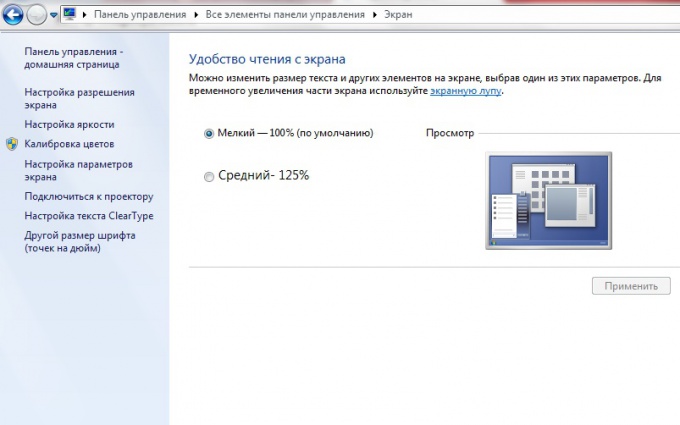Instruction
1
To increase the size of the font on the screen with this method, it is possible in versions of Windows starting with releases after 2005: Microsoft Windows Vista, Windows Server 2008, and Windows 7. So, in order to increase the size of the system font, you must configure the "interest" in the personalization Windows. To do this, click the right mouse button on the desktop and in context menu select "Personalize". In the window that appears click on "Display" located in the left column. Window opens "Ease of reading" screen. Install the "Average – 125%" and click "Apply".You will see a warning window. It is reported that the entry for settings to take effect you must log out. To do this, click "Exit now" and reconnect to Windows with their account. The system font will be increased by 1/4.
2
Left in the column, opposite the percentage size of the font, you can also see the link "Other size font (Dots per inch). Click on the link to adjust the percentage size from 100% to 200% in 1% increments.
3
By applying the method of change of the percentage point size of the font, you will increase only the font, but not the Windows. To change the size of all elements, fonts, labels, panels, etc., you need to change the screen resolution. For this purpose there, in the settings Screen, click on "settings"screen.You will be taken to the "screen Resolution". You'll see a dropdown box with a slider, which is moving you will change the screen resolution. The resolution marked "Recommended" maximum. When selected all the fonts and Windows will be small. Very low resolution, usually 800x600, increases the virtual size of the pixel, and, consequently, the size of the font on the screen.