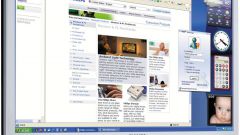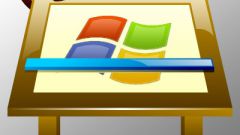Instruction
1
To change the size of the font on the operating table, click in any empty space on the desktop with the right mouse button. You will see a drop down menu where you can select the item "Properties" (the bottom row) and click on it with the left mouse button.
2
Opens the properties window of the desktop in which you need to select the tab "appearance" by clicking on it once with the left mouse button.
3
Clicking on the desired tab, you will see at the top of the window visual display of the current registration. Below are the options you can customize in accordance with your wishes and needs.
4
Select "font Size" (located on the left side at the bottom of the window). In the drop-down menu, you can set normal, large or very large size of the font: Normal, Large Fonts, Extra large Fonts respectively. Each time you select an item in the top of the window will display a visual map of the selected design.
5
When you find the correct size of font, click on the "Apply" button located at the bottom right of the window. Wait while the system reconfigures the display settings of the font and click "OK".
6
To return to the previously used font, repeat the steps by selecting in the drop-down menu font Size, original appearance of the font, click "Apply" and "OK" to close the properties window of the desktop.
Note
To change the font size also by changing the screen resolution, but this will change size of icons on the desktop.
Useful advice
On this tab you can customize the color scheme and style of Windows. By clicking on the button "Effects", you can customize the display of shadows, a method of smoothing screen fonts, and so on. Use the button "Advanced" you can set colors for various parts of Windows, titles, buttons, scroll bars and menu bar.