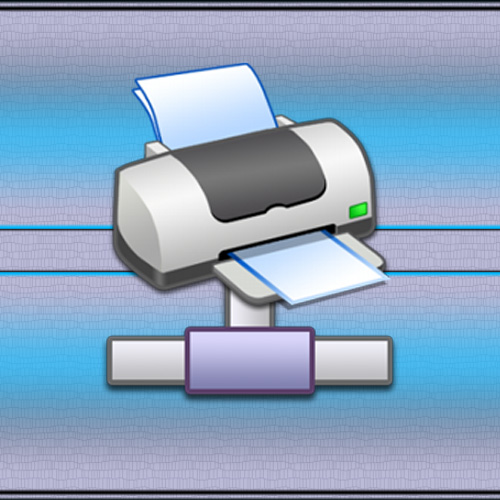Instruction
1
Use the printer install wizard if you have previously connected to this network printer. In Windows XP, to run it is necessary to open the main menu on the "start" button, go to "settings" and select "Printers and faxes". In the left pane of the window that opens, select the task "add printer". In the case of using Windows Vista or Windows 7, opening the main menu, launch the control Panel by clicking the appropriate item. In the panel click the link "Hardware and sound" and then click "Printers". On the toolbar of the new window, click "add printer".
2
Click on the "Next" button in the first window of the wizard, activate the printer, and in the next window, check the box labelled "Network printer or printer attached to another computer". As indicated this option in Windows XP and in later versions of this family it starts with the text "Add a network, wireless or Bluetooth printer...".
3
If you are using Windows XP, then in the next window, the wizard will have the option to either enter the address of the printer yourself, or let the wizard search for all available locally or on the network printers. In later versions, this step is omitted, the wizard without your guidance will be a list of available printers, but above this list, will be placed a link that will give you the opportunity to manually search for missing the connection wizard.
4
Select from the list the printer after completion of the utility work will be used by programs on your machine as your primary printer. Then click "Next" and the wizard will connect to the specified printer.
5
If you have previously worked with the printer that you want to find in the network, then double-click the shortcut "Network" or "Network neighborhood" and in the opened Windows Explorer window browse for the printer among other network resources. The same can be done by launching Windows Explorer by pressing shortcut keys win + e - my network places it is present along with the local computer and its contents.