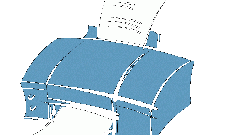You will need
- A computer running the Windows operating system (XP, Vista, Windows 7), printer
Instruction
1
To set the default printer, click "start" or Windows button in the operating systems Vista and Windows 7. Then select "settings" and "control Panel". In Windows Vista and Windows 7 you can just choose "control Panel".
2
Further, the "control Panel" under "Printers and faxes". In Windows 7, under "Hardware and sound" select "View devices and printers". In Windows 7, if you select "Small icons", select "Devices and printers". Now double-click on the desired printer, then go to the menu "Printer" and tick "Use default".
3
For convenience, if you believe that you will have to periodically change the default printer, you can make to quickly access the folder "Printers and faxes" on your desktop or on the taskbar. To do this, right-click the mouse on the folder in the "control Panel", then click "Create shortcut".
4
If you are using only one printer, and all the rest is not needed, another solution would be to remove these printers. To do this, right-click the mouse on the printer you wish to remove and click Remove, and then click OK.
5
Sometimes this way to remove the printer does not work. In this case, check whether it sent the print job. To see these jobs, simply click on the printer icon. If they are, wait for print, then repeat the removal procedure. You can also turn off/turn on the printer and delete all print jobs (they could freeze). Usually after that the printer still remove can.
Useful advice
If the printer is installed by default, if there are multiple printers on the computer it will be sent to all print jobs. To do this, just click on the print button in the program.