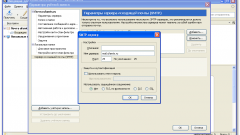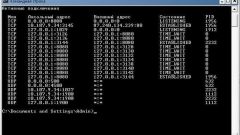Instruction
1
The vast majority of printers of the latest generation are used to connect the LPT port. The standard USB printers almost always have the support of Plug&Play functionality, which means an automatic setting mode printers on Windows. The default is LPT1, but the utility of the device Manager allows the user to configure this parameter.
2
Call the main system menu by pressing the "start" button and click "Printers and faxes". Locate the icon for the printer you are using and call its context menu by right-clicking the mouse. Select "Properties"and navigate to the Ports tab of the resulting window. Define the port used by the printer.
3
When installing a new printer on a computer running Windows version XP, return to the main menu "start" and click "control Panel". Open the link "Printers and other devices" and expand the "Printers and faxes". Enter the command "Install printer" in the left pane of the resulting window double click and skip the first screen of the wizard, clicking "Next".
4
Apply a check mark in the line "Local printer" of the second window of the wizard and wait for automatically determining printer. If the wizard fails to detect plug and play printers, click Next in each dialog box of the wizard and select "LPT1:(Recommended printer port)" in the drop-down menu string "Use port". Confirm saving the changes by pressing the "Next" button and follow further recommendations the installation wizard.
5
Please note that printers that use ports other than COM, LPT or USB can be forwarded on the network only if you install Windows Server 2003 versions on the local computer. Changing this situation is possible only under condition of changes in the registry entries.