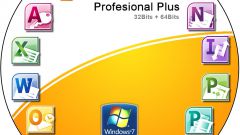You will need
- Microsoft Word
- Word Pad
Instruction
1
You were working in Microsoft Word. Restart the computer and open Microsoft Word. The program should send a request about all unsaved data in its format. Open these files and find the most complete version of the document you were working on before the failure. It will be marked, in parentheses, as "Restored". Save the data to another document, as soon as you find what you need.
2
If the request does not appear, press the "tools" tab in the MS Word window, then "Options". On the tab "protection" should be the parameter file Location" it must be the path to the location of any unsaved files that were unexpectedly closed due to a failure of hardware or software. In Word 2007 you're looking for this way through the Microsoft Office button and choose Word Options. The path is marked in the tab "Saving".
3
If you did not put a tick in the checkbox "save AutoRecover information every n minutes" , first , urgently to correct the omission, and secondly try to restore the file forcibly. Call the panel to open a file, choose your lost document and by clicking the arrow in the lower right corner of the "Open" button, select "Open and repair".
4
If this does not work, you will have to try to find and restore a file manually. To do this, return to the desktop,click the start button and locate Search. In the search select the option "Part of the file name or the name of the whole file and enter *.ASD . Set the search scope "My computer" and click "search". If the computer finds your file will have the name "name of the lost document.asd" return to Word. Log in open documents and in the list files of Type select" All files (*.*)". Among the list of documents, locate your file with the extension . asd and open it. Restart the computer, start Word, and if the left side of the screen will reflect your document, immediately save it.
5
Perhaps it does not help. Then you should try to find the file among the temporary, with the extension tmp. It will have to go back to search through the computer, but the file ask *.TMP and the Chevron next to "When was made the last change?" to enter your dates. If the document is found , return to Word. Call the panel to open a file, choose your lost document and by clicking the arrow in the lower right corner of the "Open" button again, select "Open and repair".
6
Even if in this case the document was not discovered, there is hope - some temporary files are the computer keeps starting their names with a tilde (~). In "Search" edit "part of the name of the file or the whole file name of"*.TMP ~*.*. And leaving the same date in the settings changes, start a new search. You have found the document you should do the same as in the previous case.
7
You worked in some other program for creating documents.
Open Word Pad in the menu "Accessories" on the start menu". Click "File" and then click "Open". Enter the name of the missing file. When the program prompts you to convert the file, select "no". In the menu, click "Save" to save the recovered file via WordPad and click OK.
Open Word Pad in the menu "Accessories" on the start menu". Click "File" and then click "Open". Enter the name of the missing file. When the program prompts you to convert the file, select "no". In the menu, click "Save" to save the recovered file via WordPad and click OK.
Useful advice
Before you begin working in Microsoft Word, check if the function "Automatic save". Please choose a convenient time in which to save the documents and the folder in which the program will keep them. From failures nobody is insured – take care of your work in advance.