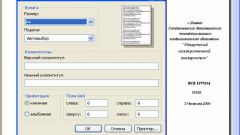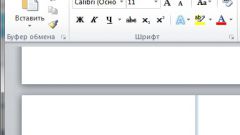Instruction
1
To insert page numbers in a document go to the Insert tab. Scroll to "header / Footer". The footer is the area to enter data (text, graphical objects) located on the margin of the document. The main advantage of placing page numbers in headers and footers is that when editing text, they remain unchanged. Therefore, the page numbers will not move, will not move to the next page when you add new lines or paragraphs.
2
Under "headers and Footers" click on thumbnail "page Number". In the drop-down list, select the thumbnails in any of the headers and footers will be located in the page numbers, define their position relative to the center of the document. After pressing the left mouse button on one of the thumbnails, the page numbers will be inserted in the text, you go into edit mode for headers and footers. To get out of it, double-click in any part of a document workspace with the left mouse button.
3
Not always the numbers should coincide with the actual number of pages, and not in all cases, a user requires the page number on the title (first) page. To start numbering at a specified page number (for example, your document – just a fragment of another text), click on the Insert tab, and under headers and Footers click on the "page Number". From the drop-down menu, select "Format page numbers". In the dialog, set the marker in the "page Numbering" in the paragraph "to Start with". Enter in the blank field number (number) that you want to start numbering.
4
To remove the page number on the title page, double click with the left mouse button in the footer. Will be available in the context menu "Work with headers". Under "Options" set the marker in the "Special footer for the first page" and remove the number from the page using the Delete key or Backspace. Exit the edit mode header / footer, double click with the left mouse button in the workspace of the document.