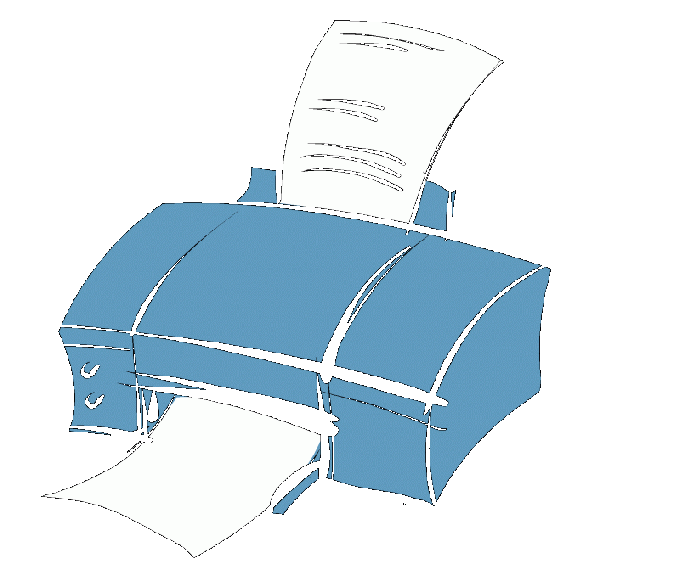Instruction
1
Click "start" to bring up the main menu system and navigate to "settings" to perform the operation of running the tool "print Manager".
2
Open the link "control Panel" and select administrative tools.
3
Expand "computer Management" double click the mouse and select the Services node.
4
Select "print spooler" double click the mouse and select the "start" command to launch the selected service or "stop" to Stop the service.
5
Return to the main menu "start" and click "execute" to use an alternative method of launching the built-in tool "print Manager".
6
Enter the value of the services.msc in the Open box and click OK to confirm the command.
7
Select "print spooler" in the list of the services dialog box in the "Services" and click "Start the service".
8
Return to the main menu "start" and click "Settings" to configure automatic power utilities "print Manager".
9
Open the link "control Panel" and call the service menu item "Printers" double click the mouse.
10
Click the "Use Print Manager" in the list of installed printers and select the icon of the selected service at the bottom of the computer screen.
11
Return to the main menu "start" and go to "Run" for the operation of the unload (stop) the service "print spooler".
12
Enter the value of the services.msc in the Open box and click OK to confirm the command.
13
Select the "print Manager" in the dialog "Services" and select "Stop service".
Useful advice
Use double click on the printer icon in the notification area of the "task Bar" for quick viewing of current print jobs.