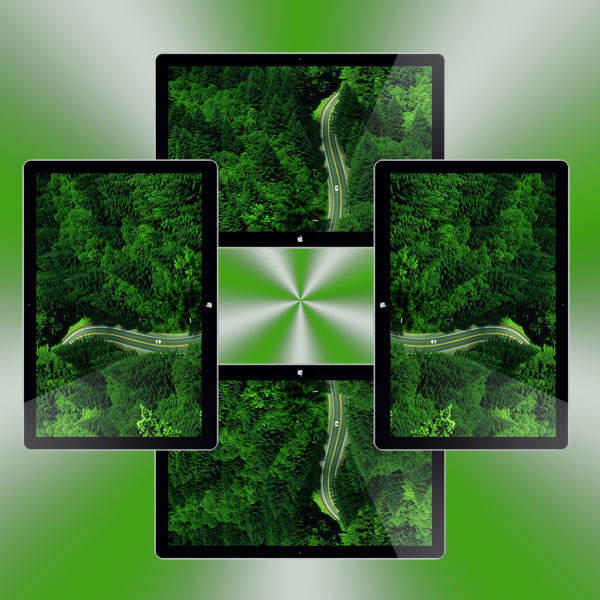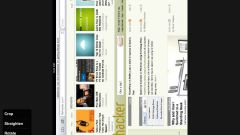Instruction
1
In Windows 7 or Vista to change the screen orientation can be in this way: first click the right mouse button on a free from the shortcuts area of the desktop. This will open a context menu where you should select "screen Resolution". You see a dialog settings box, where next to "Orientation" placed a dropdown list in which you need to choose one of four possible rotations of the screen. At the end of the operation press the "OK"button.
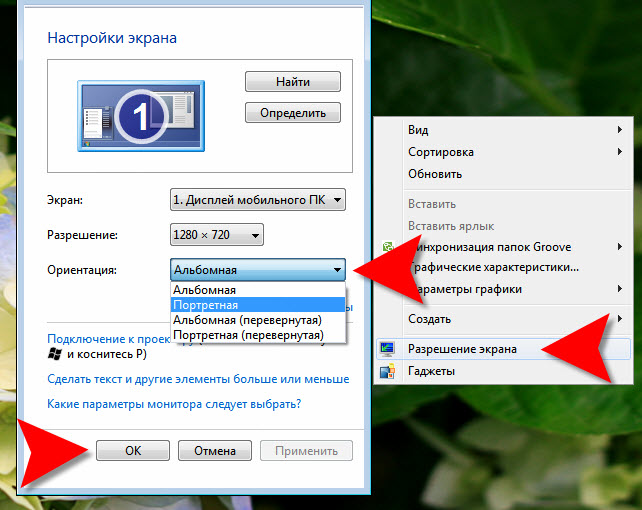
2
And you can make it even easier - you can also click the right mouse button on an empty area of the desktop, but the shortcut menu, select "graphics Settings". This item has sub-items, one of which is designated as "the Turn" - hover over it and you will see four options, change the orientation of the screen. Click the one you want.
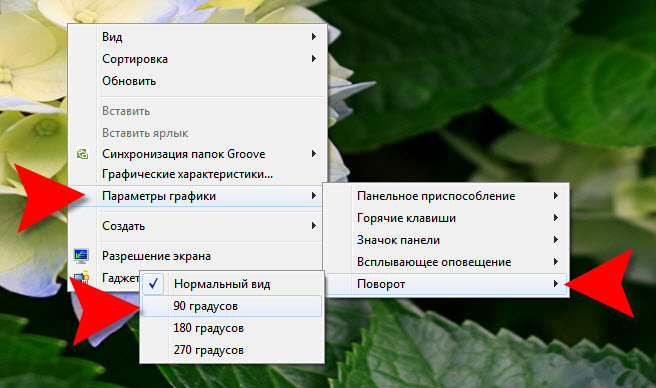
3
In Windows XP changing screen orientation is performed according to the rules set by your video card manufacturer. So the details of this procedure depend on what the video card installed in your computer. For example, for video cards family NVIDIA, you should click the right mouse button on an empty area of the desktop and from the context menu select "NVIDIA control Panel". In the left panel, click on "display Rotation" and you will see a list of the same four options for changing screen orientation. Check the desired item and close the NVIDIA panel.
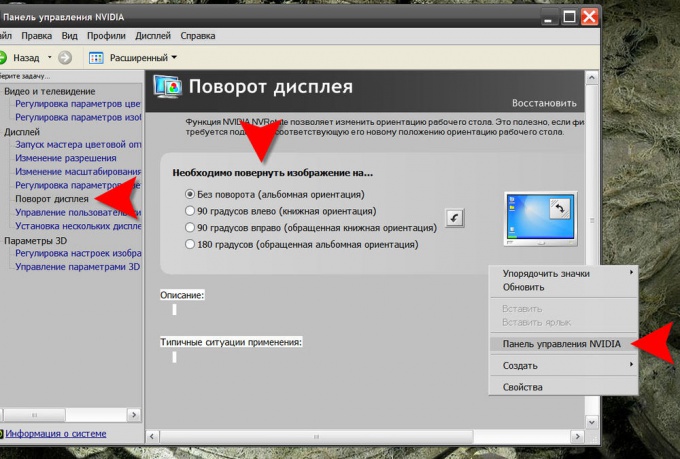
4
There are also more simple variant - look in the tray icon your video card and right-click the mouse. In the context menu there should be a section that is designed to change the orientation of the display screen. For graphics cards from NVIDIA this paragraph referred to as the "rotation Settings" - hover over it and click the desired option in the popup list.