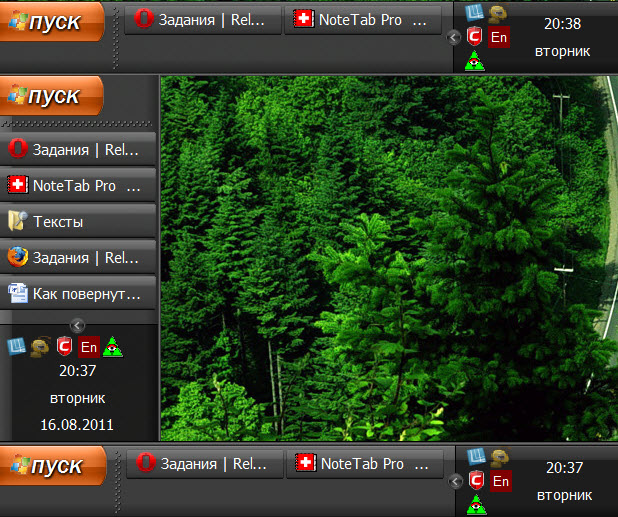Instruction
1
Click a free space on the taskbar, right-click. Make sure that the option "lock the taskbar" in the popup context menu is not displayed mark. If it's there - click the item. So you unlock the panel and allow movement.
2
Click again the free space of this panel with the mouse, but this time use the left button. Without releasing the button, drag the panel to the right edge of the screen. The move you will not see the cursor close enough to the edge, and then the panel along with everything it has "jump" to a new location. Then release the left mouse button.
3
Adjust the width of the panel in accordance with its new orientation is placed on the vertical bar elements look different than on the strip horizontal. For example, the inscription on the tall, narrow buttons programs to read not so conveniently, as on the stretched horizontally, but fits them more. To change the width of the task pane, hover the mouse cursor on its border and when the cursor icon from an arrow pointer becomes a bidirectional arrow, press the left button. Without releasing the button, drag the border to the desired width of the pane.
4
Use the option to automatically hide the taskbar, if after setting the width, its size is too large. If you use this mechanism, then the panel will appear only when you move the cursor to the edge of the screen, and the rest of the time it will be invisible. To enable this mechanism, click the free space pane, right-click and select row Properties. In the opened window, check the box "auto-hide the taskbar" and click "OK".
5
Secure the new position of the panel once all the settings of its appearance will be made by clicking the edits button of the mouse on pane, open the context menu and select "lock the taskbar".