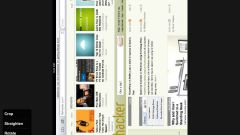Instruction
1
Manufacturers of graphics cards provide the possibility to turn your desktop in your device's settings. If you have Windows XP, click on an empty space on the desktop, right-click and choose "Properties". In the properties window, in the tab "Settings" click "Advanced" button, this will open the connection properties window of the monitor. Go to the tab with the name of the graphics card installed on your computer.
2
Further actions will vary depending on what video card is installed on your computer. If it's integrated video card from Intel, click the "Graphics specifications". If your computer is connected to 2 monitors, in the new window tick the appropriate box and click "Settings" in the list on the left. Under "Rotation" select the rotation angle and confirm by pressing OK.
3
To change settings ATI Radeon click ATI Catalyst Control Center window the control center under "graphics Settings" click "display Manager". In the dropdown list of "Rotate" to select the desired setting.
4
In Windows 7, the procedure will be slightly different. Right-click on a blank spot on your desktop and select the context menu option "screen Resolution". In the "Screen resolution" screen, select the monitor, if there are 2 and the drop-down list of the Orientation specify the rotation angle.
5
Rotate the desktop in all versions of Windows by using the hot keys Ctrl+Alt+ ← or ↑/→/↓. If you are afraid of accidental or intentional use of them, you can block these combinations. Right-click the mouse on the desktop and choose a program under "graphics Settings", "hotkeys", "Off".
6
Block the rotation of the desktop can be another way. Go to the dialog box of the graphics card, as described above, and uncheck "Enable rotation".