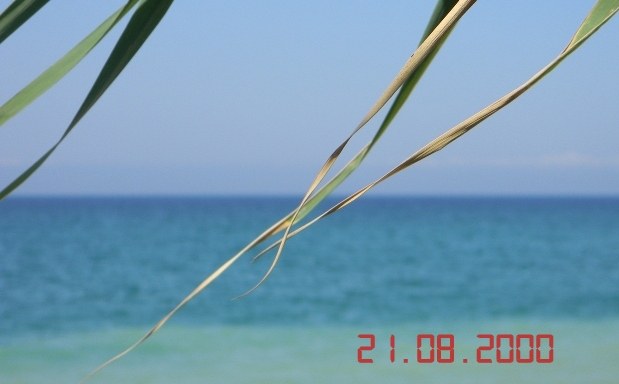Instruction
1
If you do not have the ability or desire to engage in the processing of the footage on the computer and see the date on each picture you want in advance make sure that the camera is in automatic mode stamped the date on each frame. To do this, go to the camera and in the "Settings" or "Options" (depending on the model menu items might be named differently), select the desired parameter.
2
Many modern mobile phones, and especially smartphones and tablet computers, is also capable of during shooting to display the date on each photo. To enable this option, open the settings menu of your camera and set the time display mode of the image. If you find the desired menu item fails, use the manual to your device, because the paths to the different settings of each gadget are different.
3
If the problem still stood in front of you after the fact, nothing left to do but add the date manually, using any available graphic editor, even if it is built into a set of system tools for Windows program Paint. Click "start", go to "All programs" and "Standard" click on the icon.
4
When you open the program window, drag the photo or add a file by clicking Ctrl and A. Click on the icon with letter "A" on the toolbar of Paint, click anywhere on the photo and select the desired font, color and size labels, which will constitute the date of the image.
5
Place the cursor in the lower right corner of the picture (in this place usually is the date on the photo), and then enter the correct number. When you're finished typing, click in any free area of the image. Save the result by selecting the menu command "Save as".