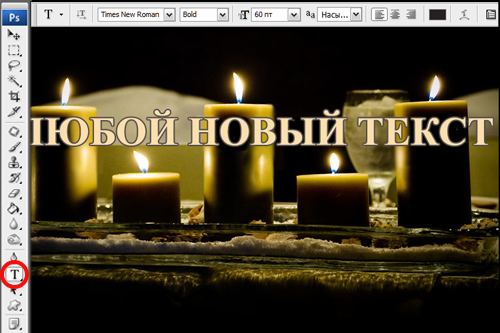You will need
- Tools: Adobe Photoshop CS2 or higher
Instruction
1
Open the original image.

2
Fill in the text by cloaking it under the background. Using the eyedropper tool select background color and the Brush tool paint the picture. If the background is more or less homogeneous, for example, greens, sand, sky and the like can be applied in large strokes.
But the motley background image, the more carefully should approach the work by painting over small areas – each in a different color or shade. Try not to capture too much: the more you paint, the more you need to reconstruct later.
But the motley background image, the more carefully should approach the work by painting over small areas – each in a different color or shade. Try not to capture too much: the more you paint, the more you need to reconstruct later.

3
When the text-the picture will be colored, select the tool called "Patch". It is necessary to allocate a small piece of background, and then drag in the direction of the displayed selection. When this allocated space will be filled in the part of the background that you choose. Insert the patch very carefully, trying to select the most appropriate fragments. If the copied part of the well dock with the environment, it will facilitate your work in the future.
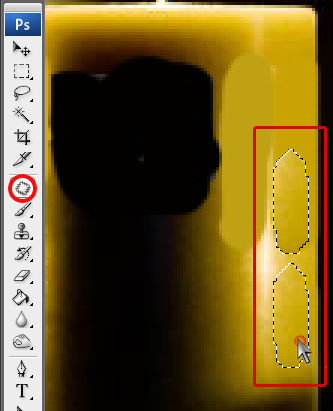
4
No need to worry about inconsistencies contrast and brightness of a fragment of the environment – the program adjusts these settings. Of course, guarantee that colors will match perfectly, no, but dealing with it just. Highlighting a fragment, you need to select the menu "Image" – "Artistcontroller", to adjust characteristics. Debugging can be done with the clone Stamp tool, minor errors removed using the tool "Spot healing brush". To work with a complex background, you can also use the tools of the "Finger", "Pen", etc.
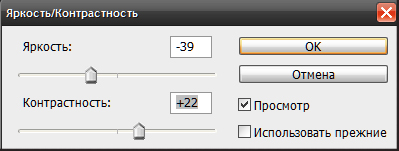
5
If you try to do everything as carefully as you can, get cleaned of old labels to the background on which you can apply new lettering. To do this, click on the palette, the Text tool, marked with the letter "T". Hit him within the image and type the new text. Settings you can change the string on the top panel. As in a conventional text editor, you can choose the font type, style, size, color and so on.